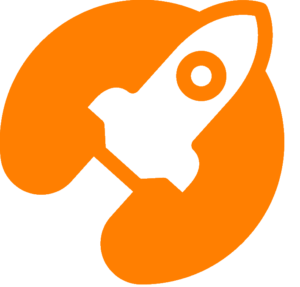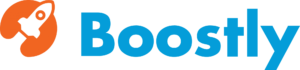Stripe is a service that enables you to accept payments. To enable Stripe payments to access your admin panel and navigate to Homey Options > Payment Gateways > Stripe Settings and click Enabled
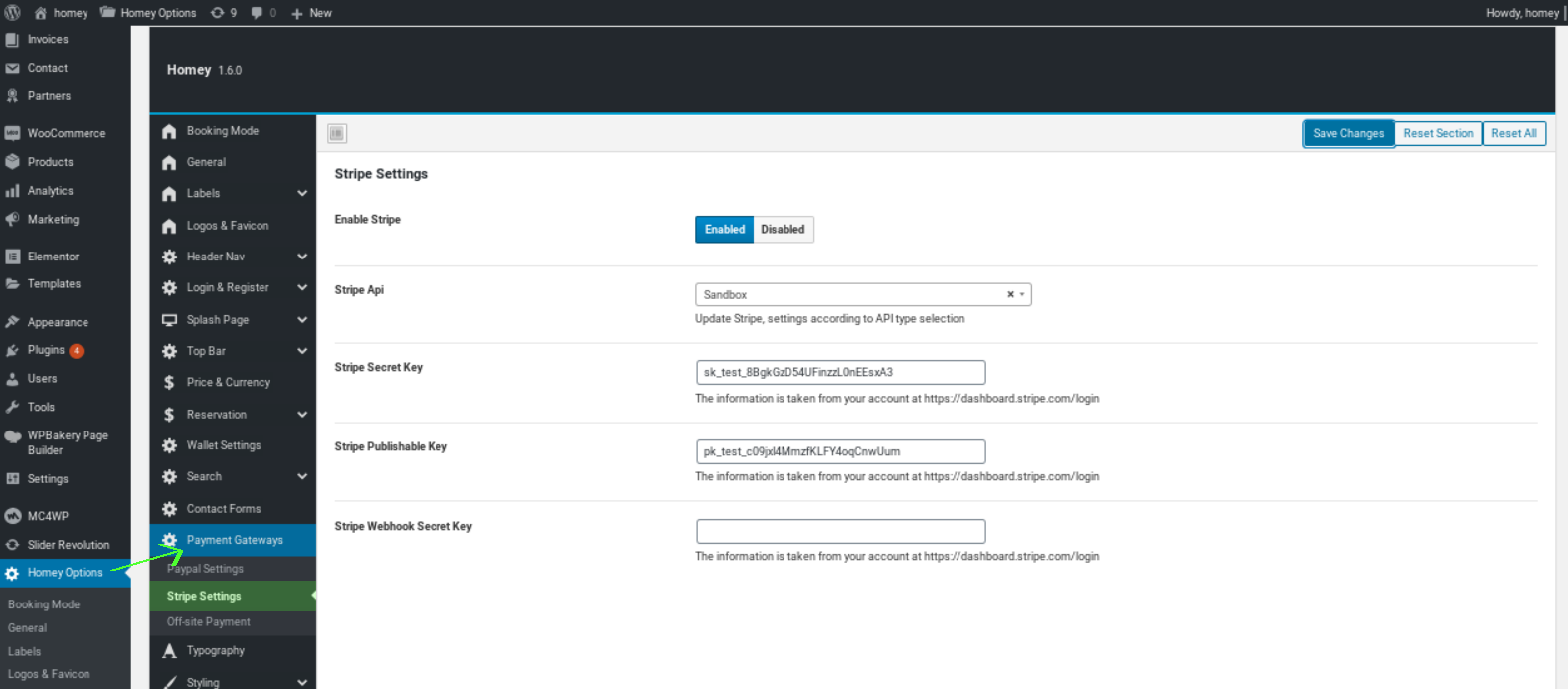
How to get a Stripe API
Every stripe account is provided (by default) with two pairs of keys: one for testing and one for running live transactions. Your API keys are always available in the Dashboard.
Navigate to Developer > API Keys to get your API credentials
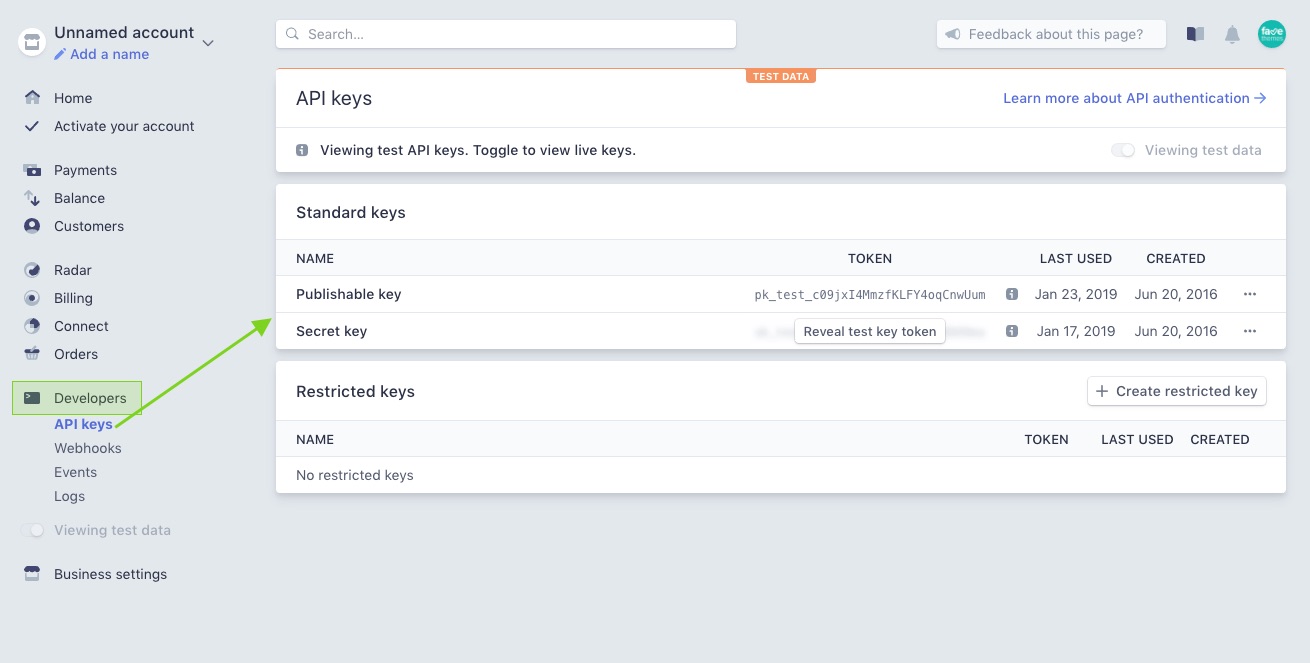
Navigate to Homey Options > Payment Gateways > Stripe Settings
- Stripe API select Sandbox
- Copy and paste the Publishable Key code and the Secret key
Switch From Sandbox to Live
On the top right corner of your page use the switch for live API.
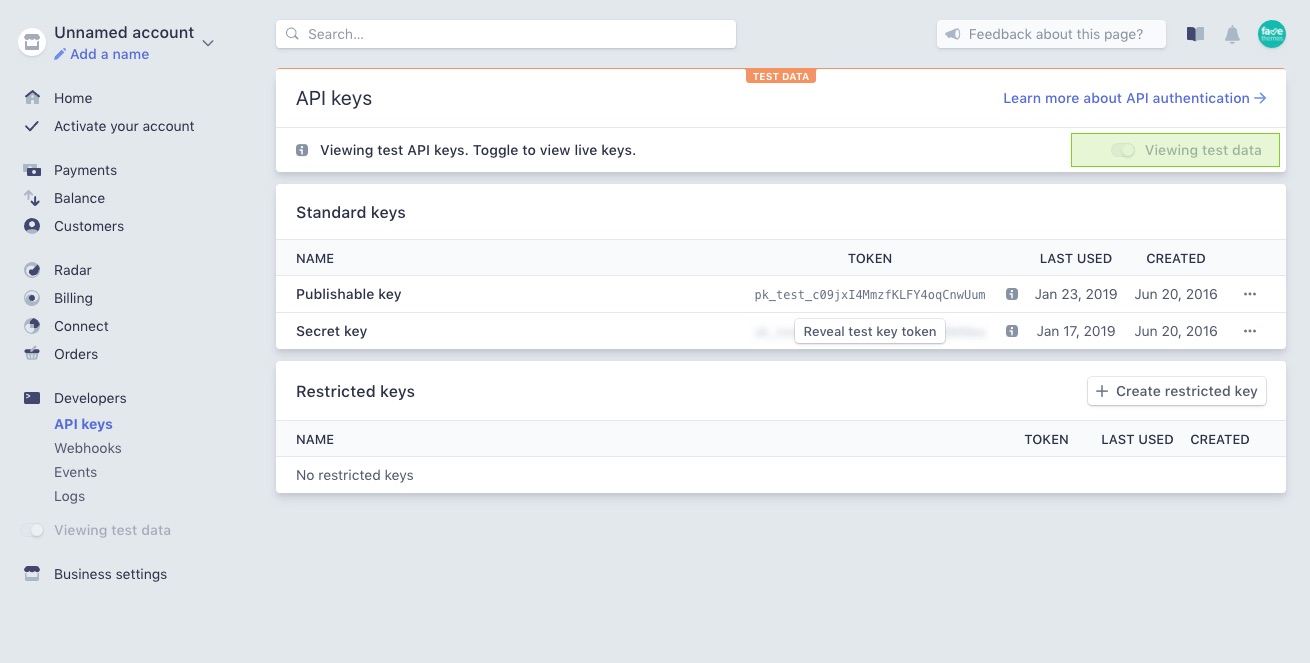
Navigate to Homey Options > Payment Gateways > Stripe Settings
- Stripe API select Live
- Copy and paste the Publishable Key code and the Secret key
Please note: The Stripe sandbox and live environments each use different sets of API credentials. When you switch to the Live mode you have to add them again.
How To Setup Webhooks
STEP 1
Create a webhook page using Stripe Webhook template
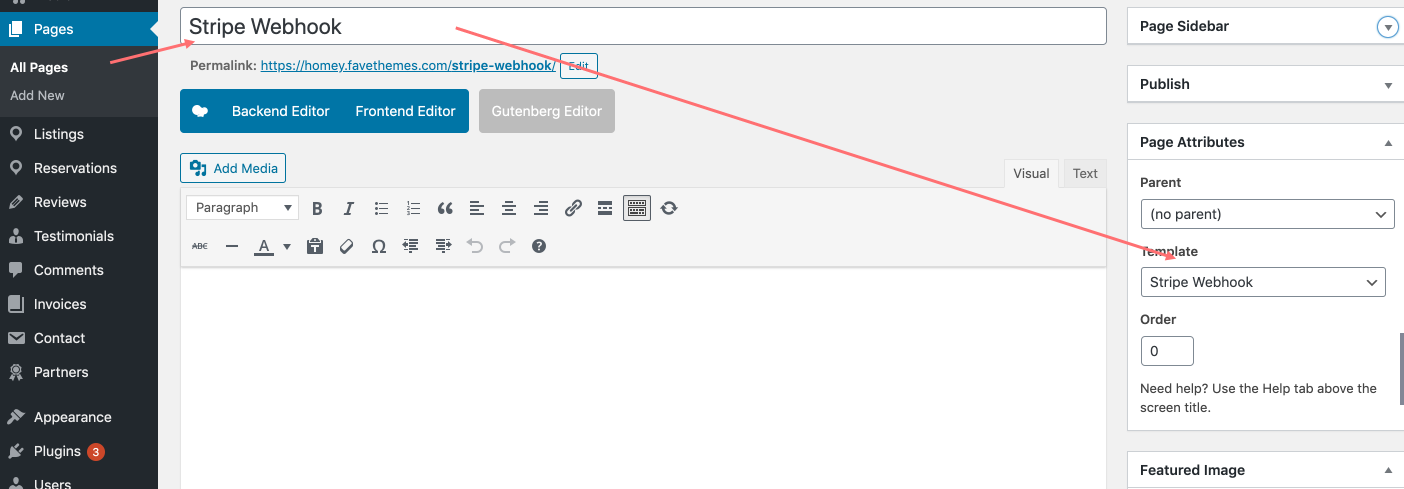
STEP 2
In your Stripe account navigate to Webhooks > Add endpoint
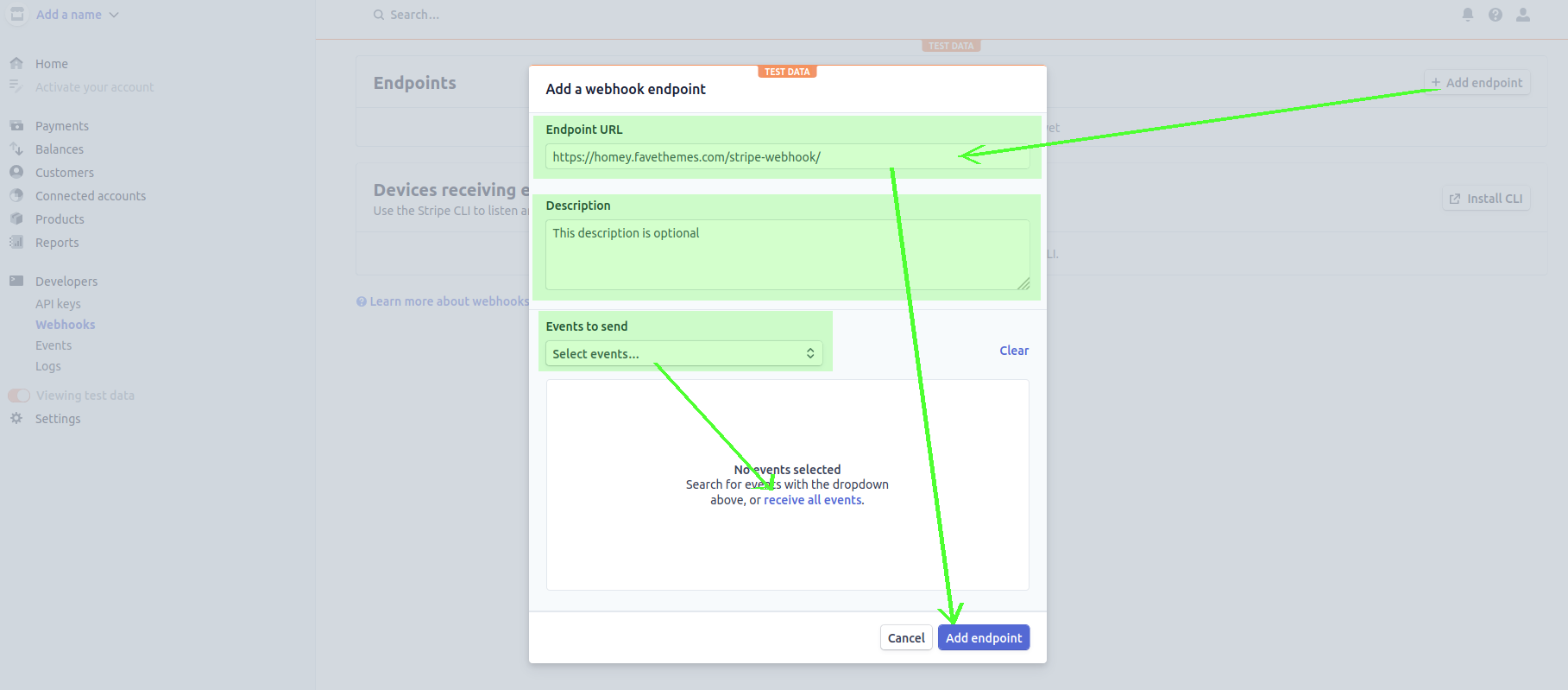
- Copy and Paste the page URL you just created into Endpoint URL
- Description is optional
- Click on receive all events
- Click on Add Endpoint
STEP 3
Add Webhook Secret Key
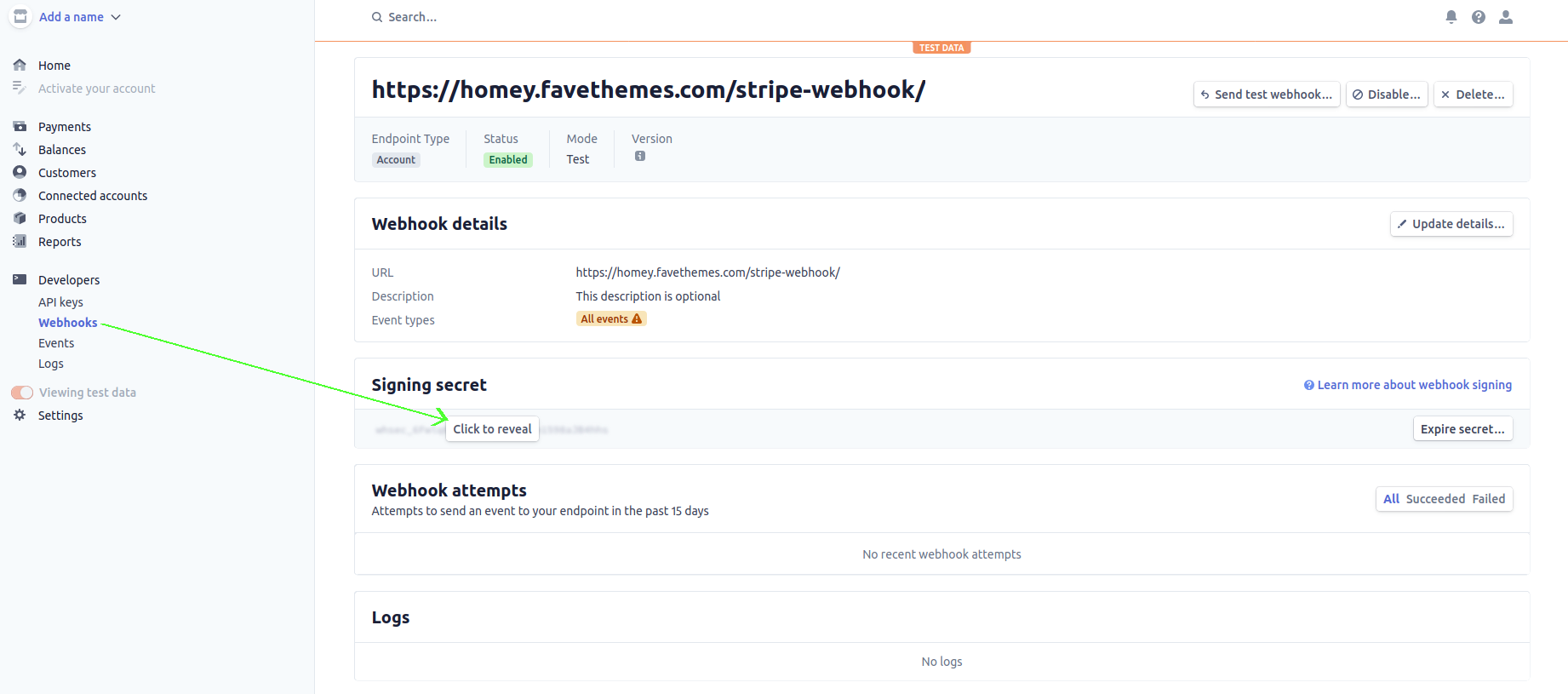
1. Signing Secret Click to reveal and copy
2. Add this secret key on Homey Options -> Payment Gateways -> Stripe Settings