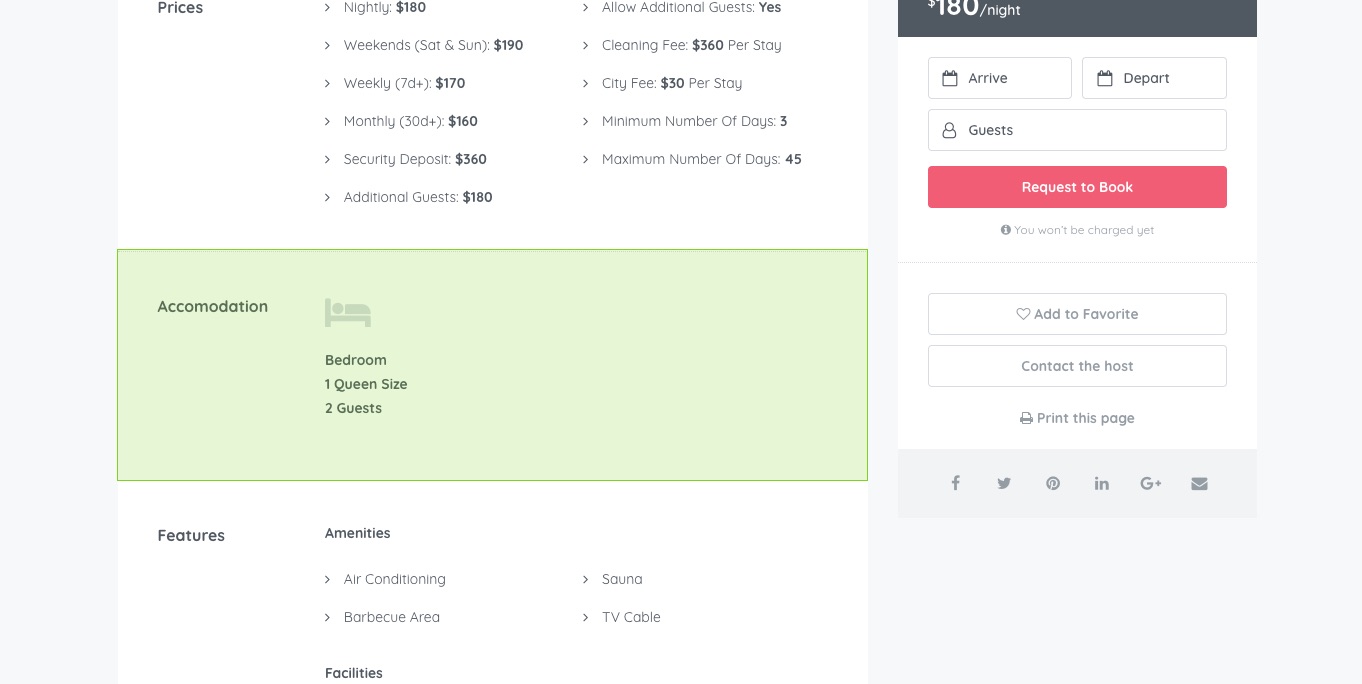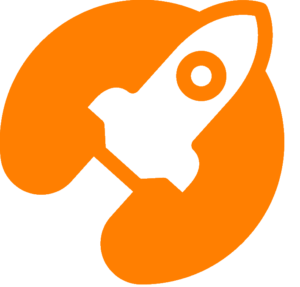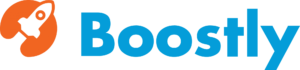Homey is provided with a section of the listing detail page inside the Homey Options panel where it is possible to manage the property layout, the gallery, information request form, and much more. We will see below in detail all the available options.
Listing detail page
Navigate to Homey Options > Listing Detail Page as displayed in the image below.
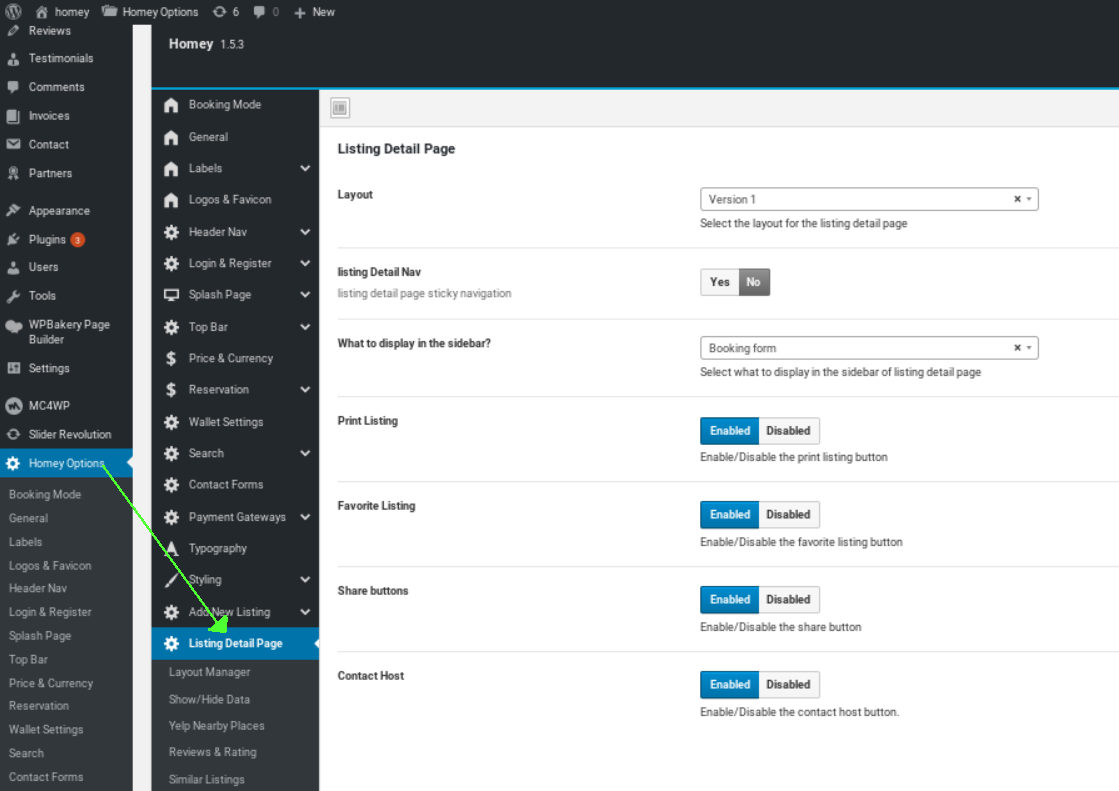
Layout: you can choose from 4 listing detail page templates.
- Version 1 – View an example
- Version 2 – View an example
- Version 3 – View an example
- Version 4 – View an example
Listing detail nav: this option will display the listing page navigation as displayed in the image here below
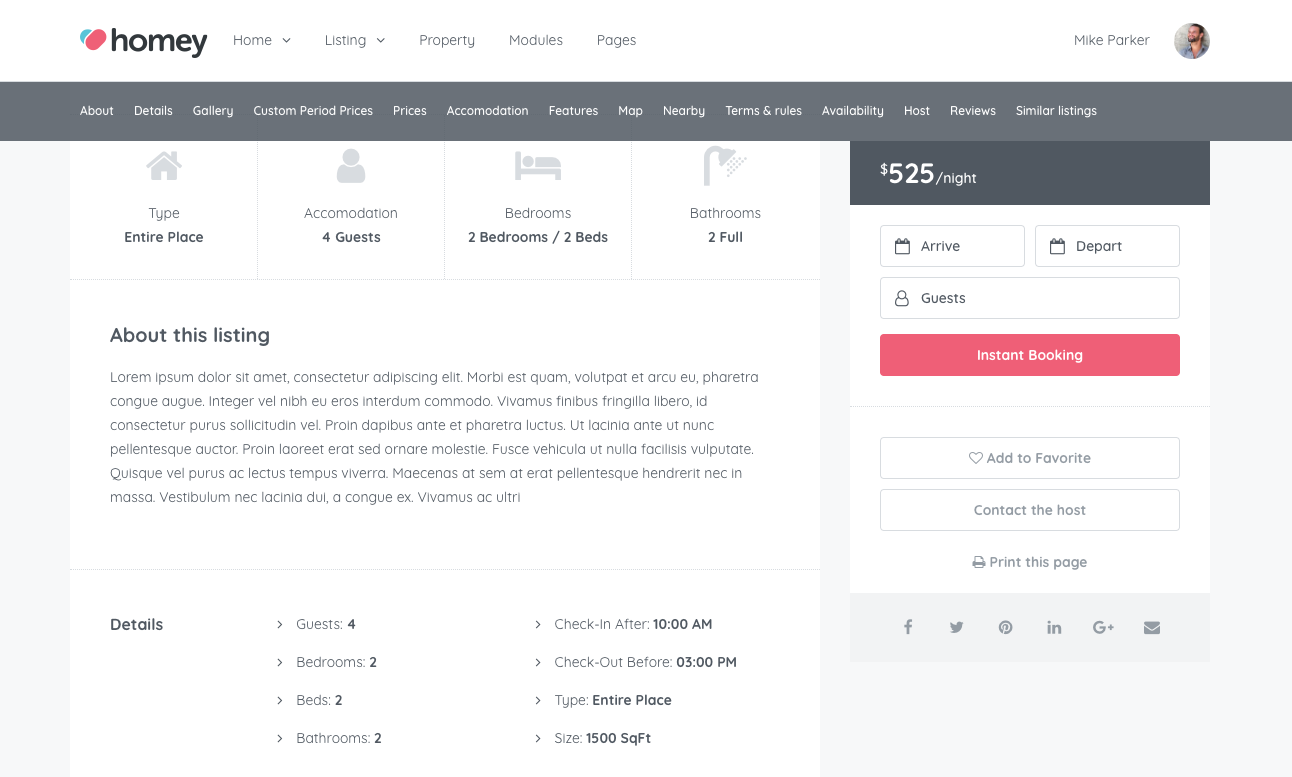
What to display in the sidebar? you can choose to display the booking form or the contact form
- Booking form
- Contact form
Enable or disable Print Listing, Favorite Listing, Share buttons, Contact Host for forms that are displayed in the image here below.
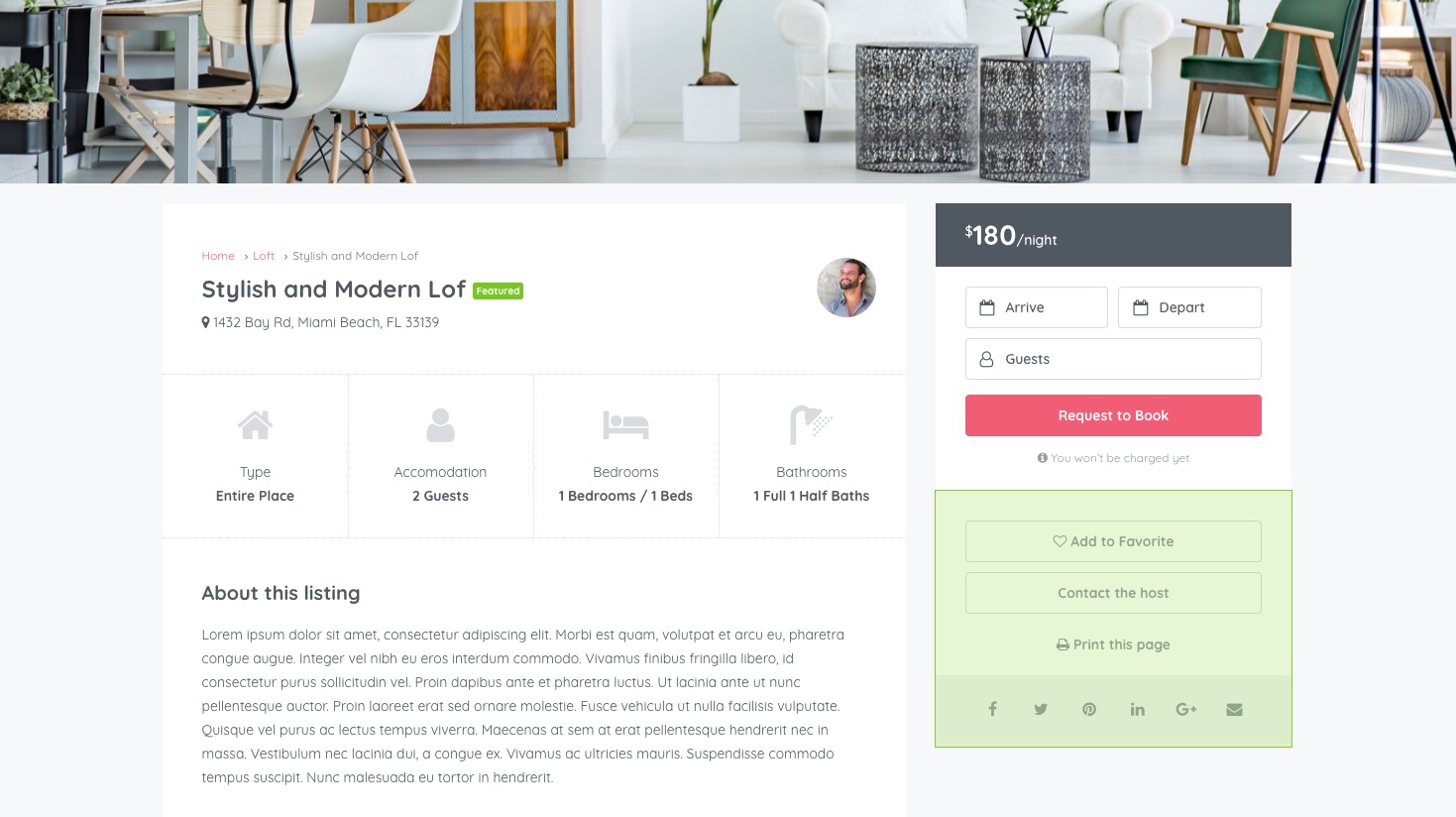
Layout manager
Navigate to Homey Options > Listing Details Page > Layout Manager as displayed in the image below.
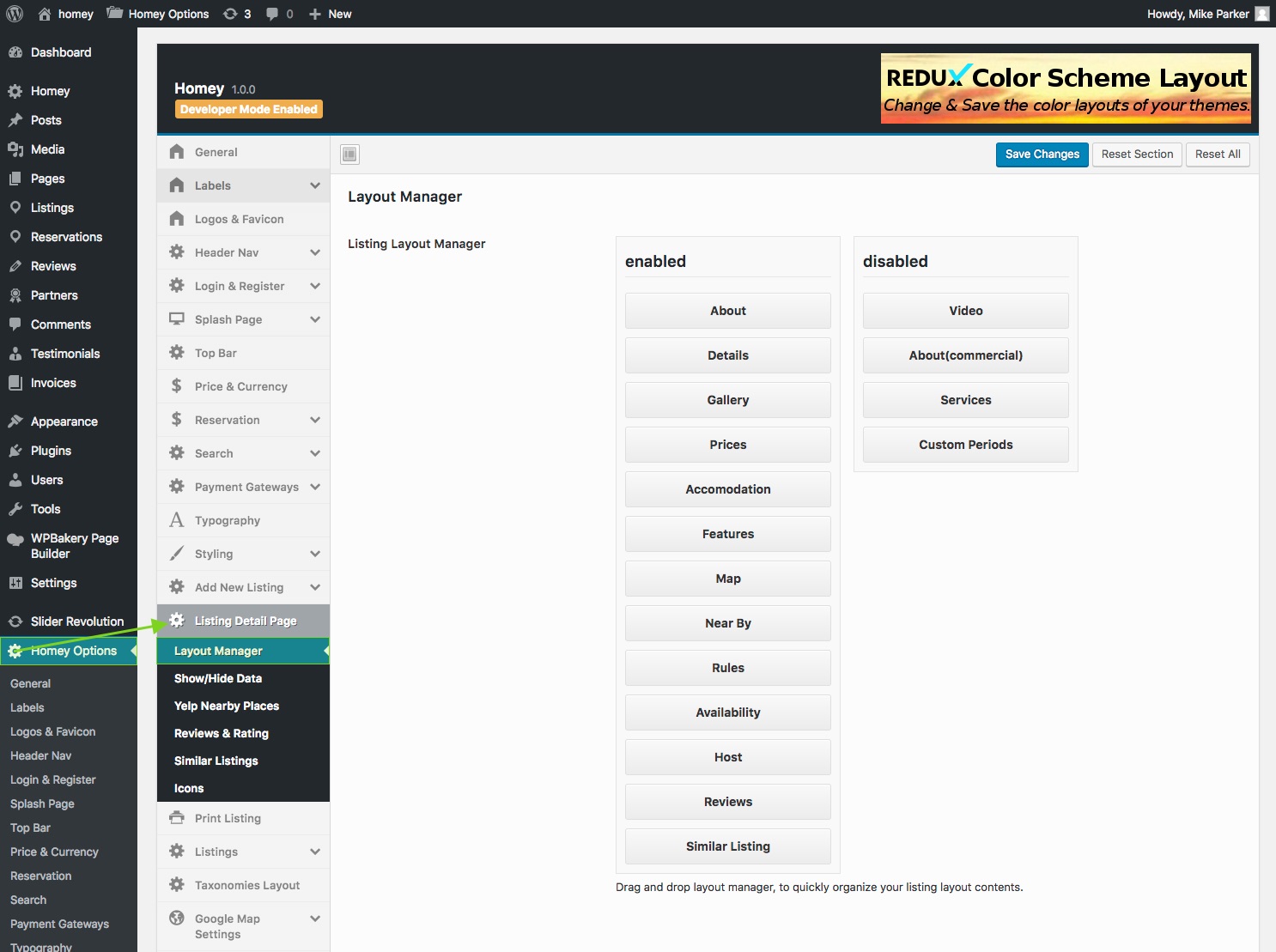
Drag and drop the listing page sections that you want to enable in the Enabled column and leave in the Disabled column those ones you don’t want to display on the property page.
Show/Hide data
Navigate to Homey Options > Listing Details Page > Show/Hide Data to select which data you want to hide on the listing detail page.
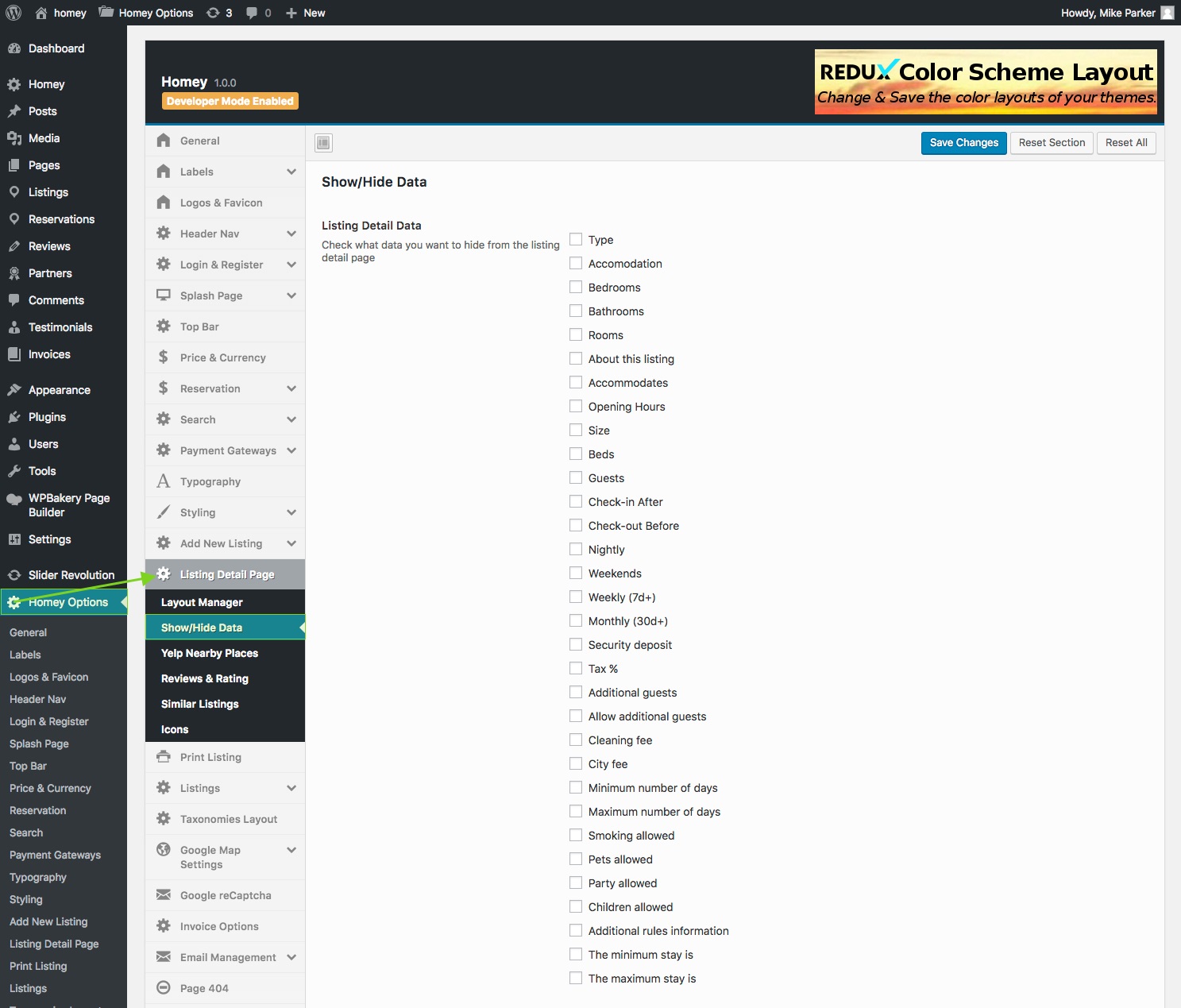
Yelp nearby places
Navigate to Homey Options > Listing Details Page > Yelp Nearby Places. Please note that Yelp is not working for all countries. See here http://www.yelp.com/factsheet the list of countries where Yelp is available.
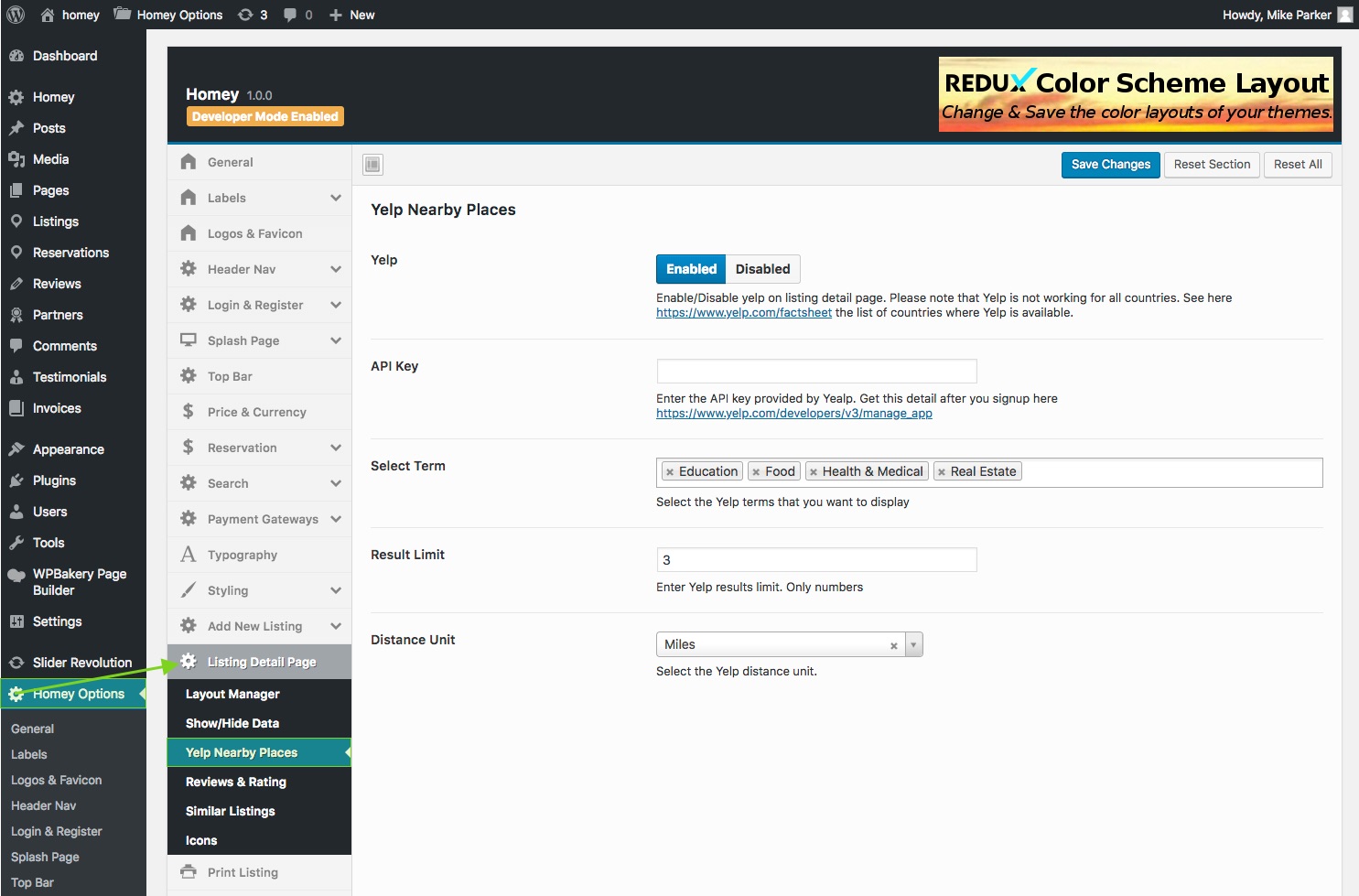
Sign up here http://www.yelp.com/developers/v3/manage_app to get the API Key
- Yelp: Enable/Disable
- API Key: add your code in this field
- Select Term: Select yelp terms available.
- Result Limit: Number of Yelp results
- Distance Unit: Set Yelp Distance Unit
Reviews & Rating
Navigate to Homey Options > Listing Details Page > Reviews & Rating
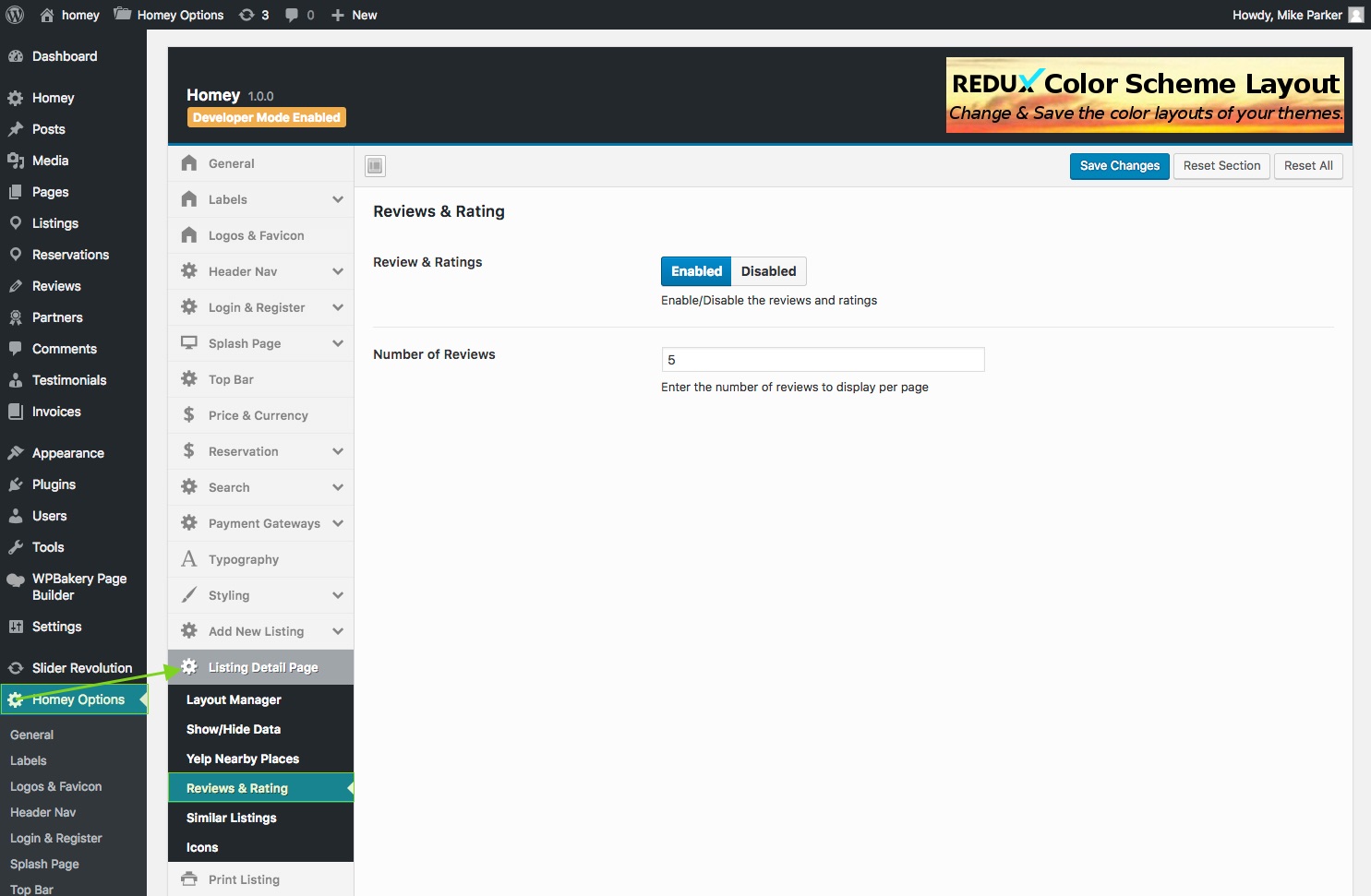
Please note: The rating does not appear with 5 stars at the beginning. After each reservation, the guest has the opportunity to rate the host and increase rating.
Similar Listings
Navigate to Homey Options > Listing Details Page > Similar Listings
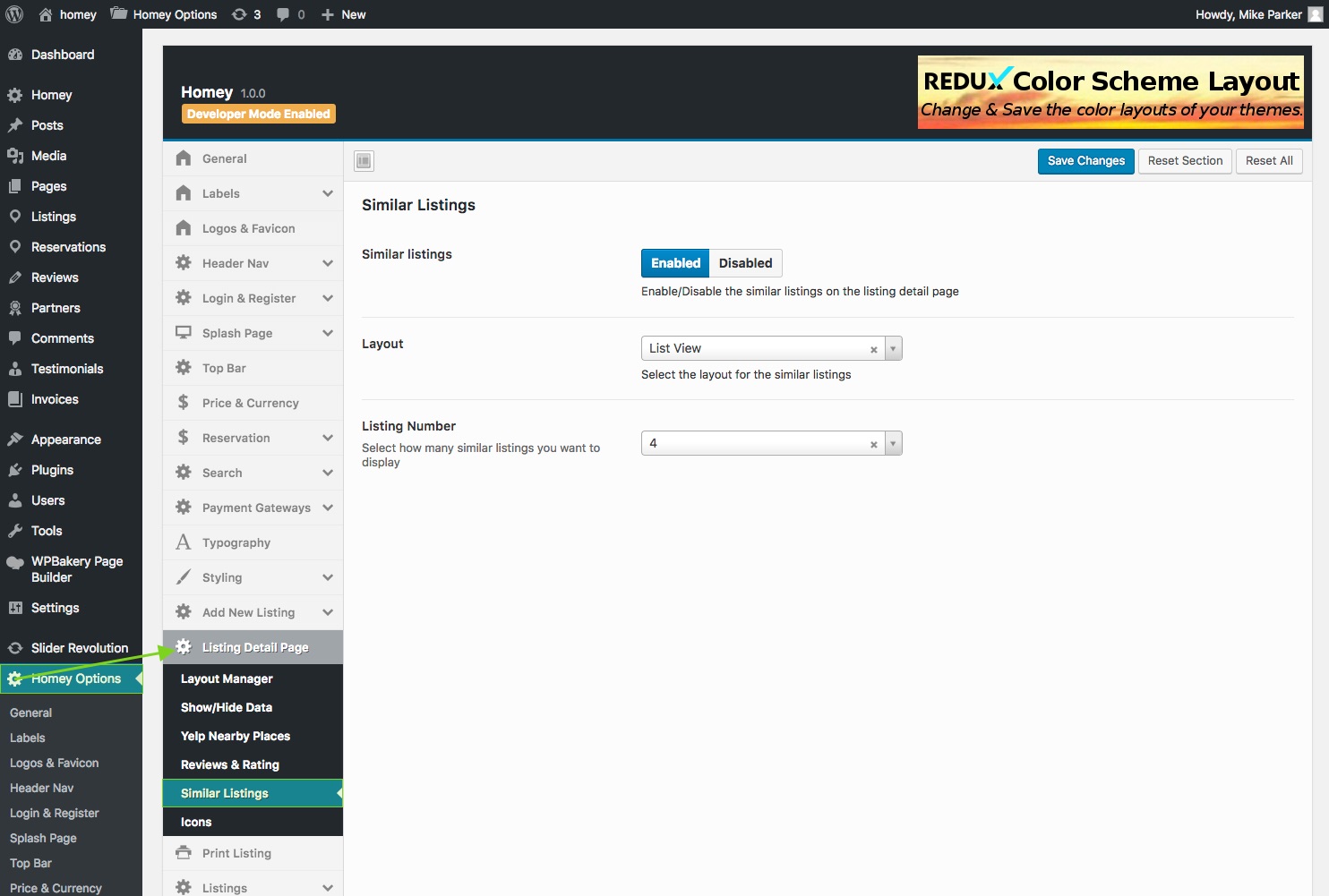
- Layout: Select from
- List View
- Grid View
- Card View
- Listing Number: Select how many similar listings you want to display
Icons
Navigate to Homey Options > Listing Details Page > Icons. This section gives you the options to display icons from the FontAwesome font library or to upload your custom image icons.
FontAwesome
Note about Icons: Homey is compatible with Font Awesome v.4.7.0. The entire list of icons can be found at the FontAwesome project page.
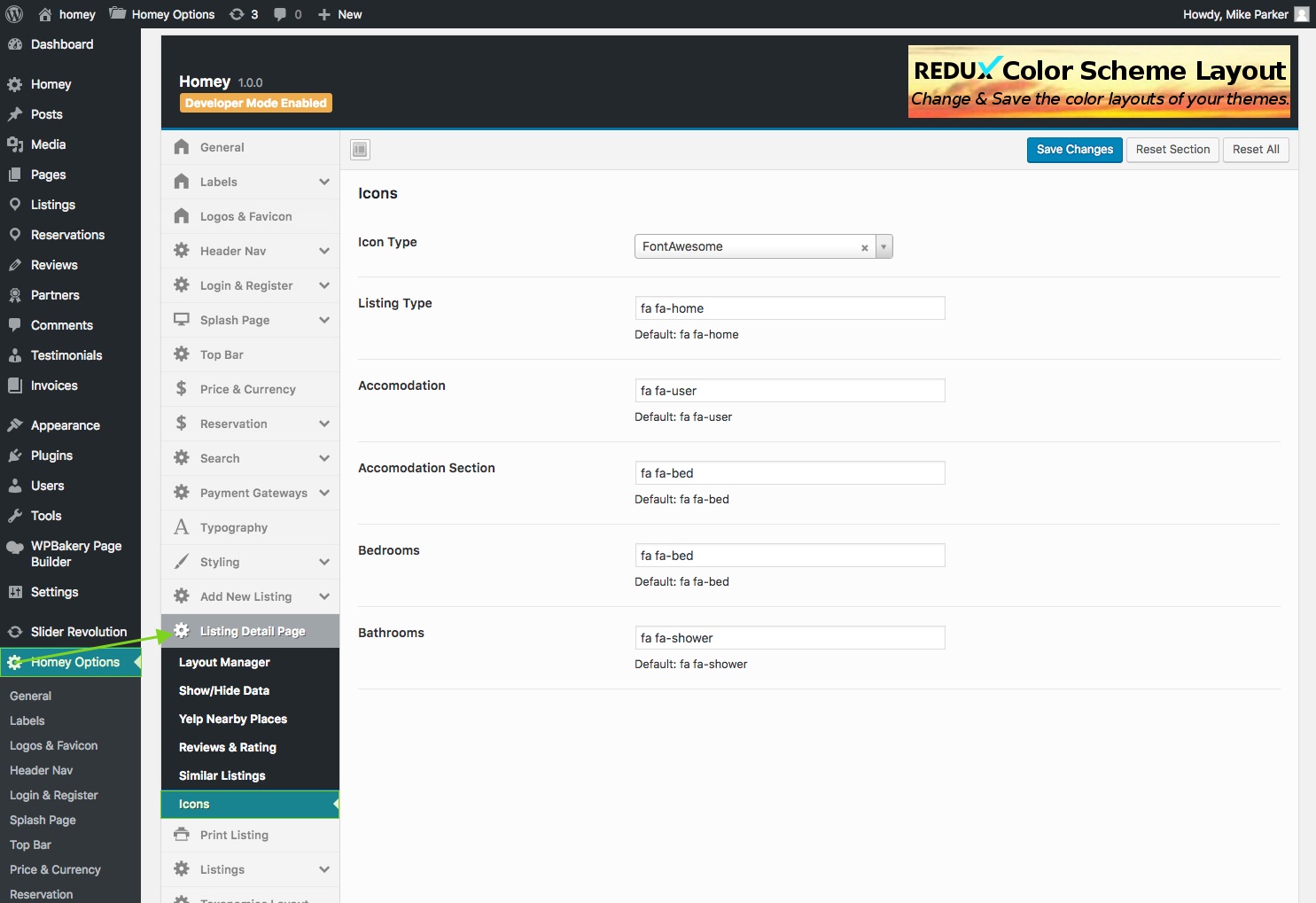
Custom Icons
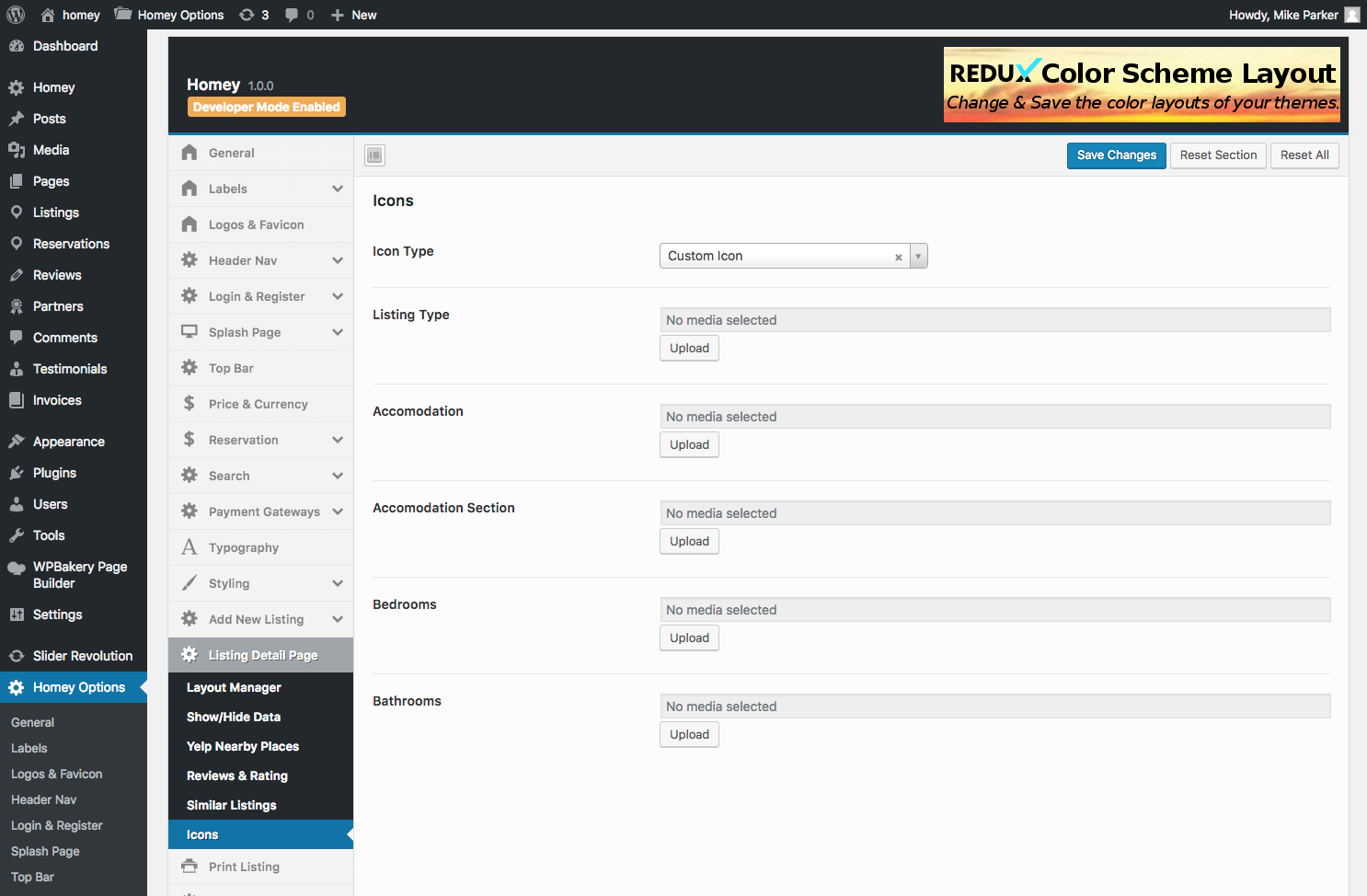
From this section above Yelp, you will be able to change the detail page icons that you see in the images here below.
About section icons
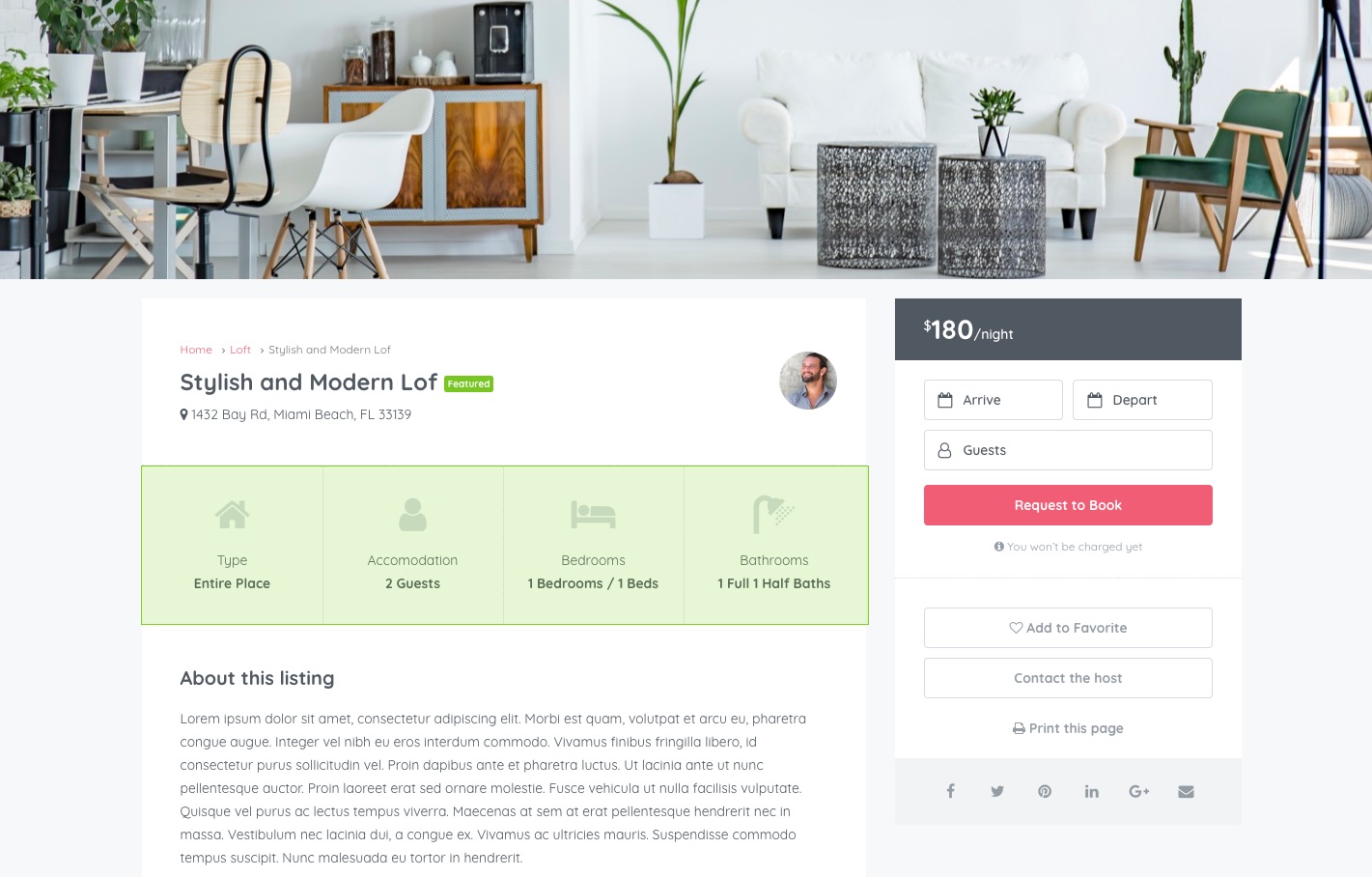
Accommodation section icons