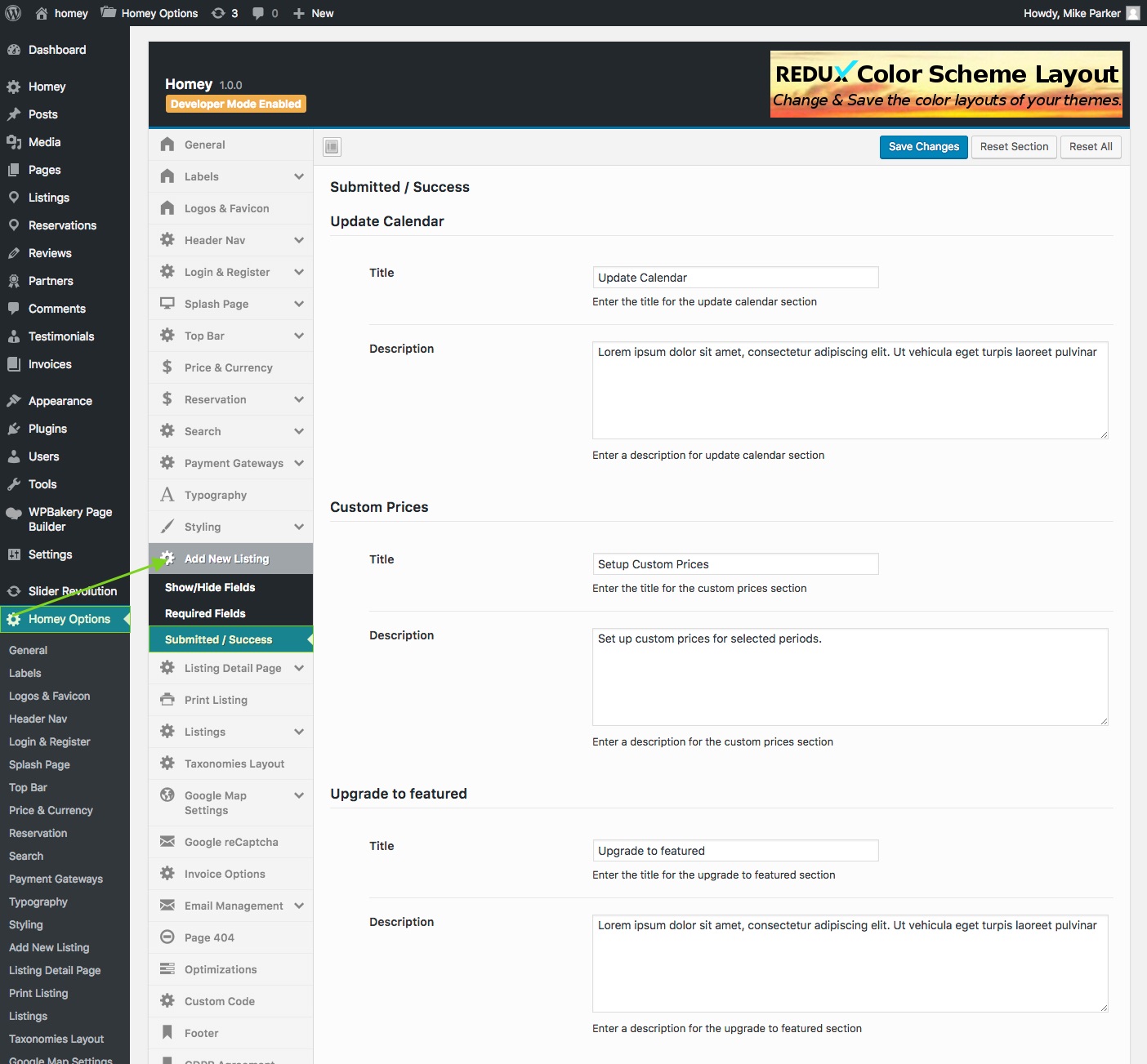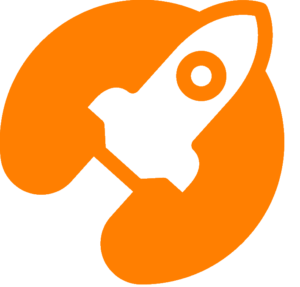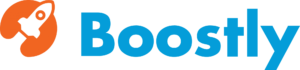If you want users to publish their properties from the front-end of the site it is essential to create the Front-end Submission system. If you are creating a website where users do not have to publish their properties you can avoid creating these pages below.
How to create the front-end submission system
In your left sidebar navigate to Pages > Add New to create a new page and from the Page Attributes box located in the right sidebar select all the following page templates and create a page for each of them.
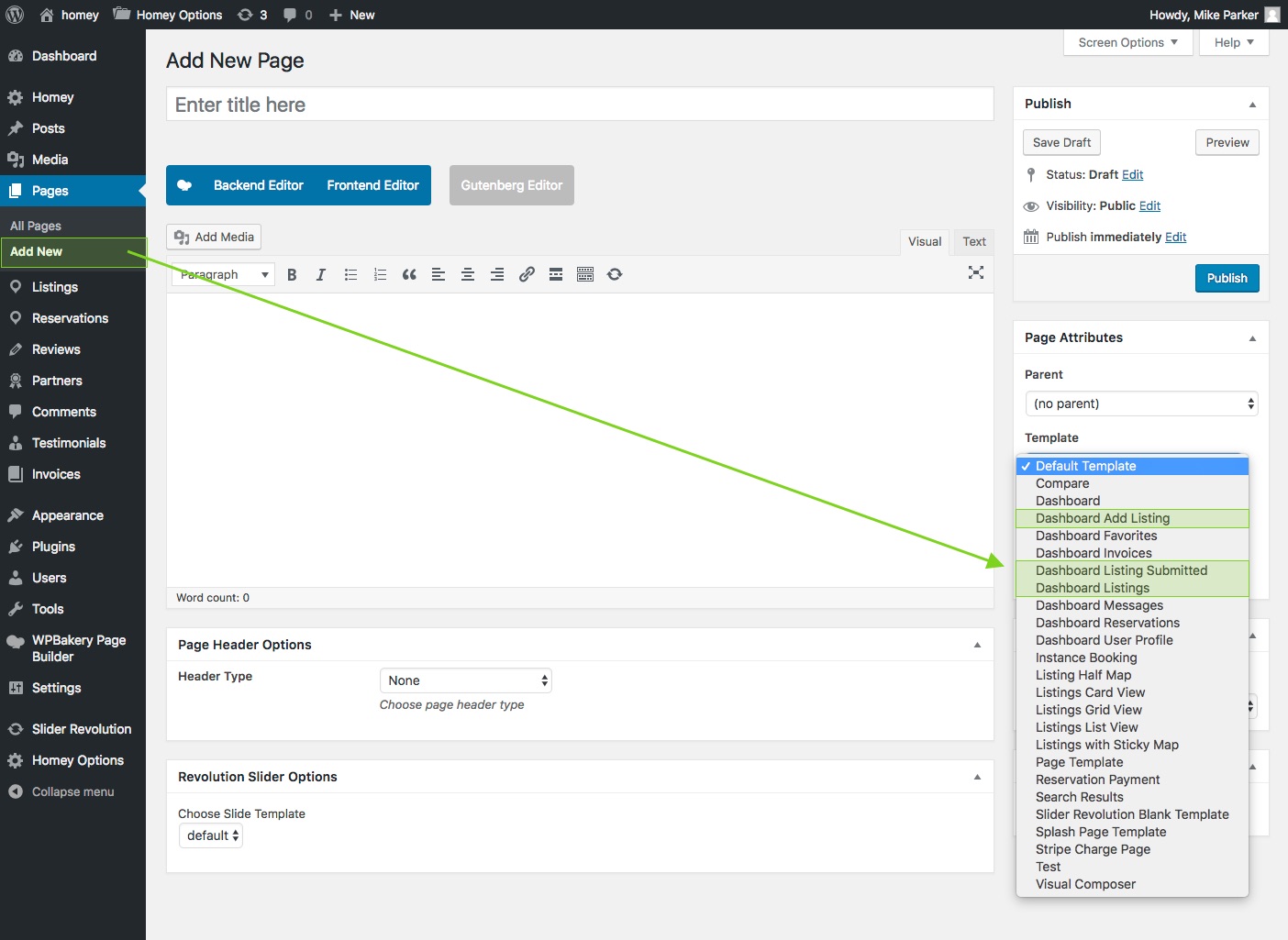
For each of the templates listed above follow these simple steps:
- Create a new page by clicking on Add New
- Enter a Page Title of your choice
- Select the page Template
- Click on Publish
- Repeat for all dashboard templates
Please check the following list of pages that need to be created:
- Dashboard Add Listing: this page template will create the page that you and your users will use to add new listings or edit the ones already created
- Dashboard Listings: this page template will create the page that will display all your listings
- Dashboard Listings Submitted: this page template will create the page where your users will be redirected after a listing is successfully submitted.
Front-end submission page options
Navigate to Homey Options > Add New Listing as displayed in the image below.
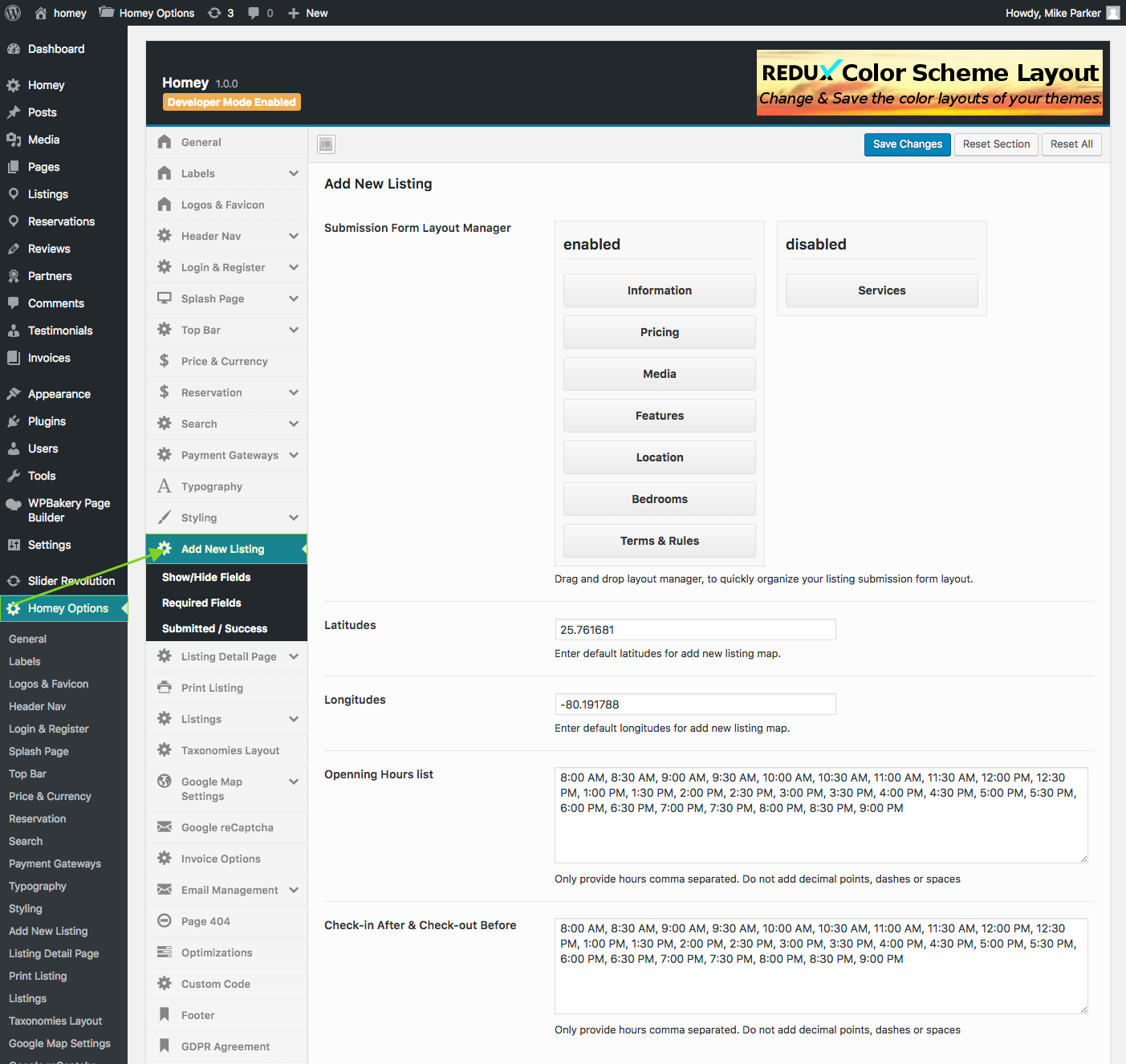
Submission Form Layout Manager
Navigate to Homey Options > Add New Listing.
Drag and drop Front-end Submission page sections that you want to enable in the Enabled column and leave in the Disabled column those ones you don’t want to display on the property page.
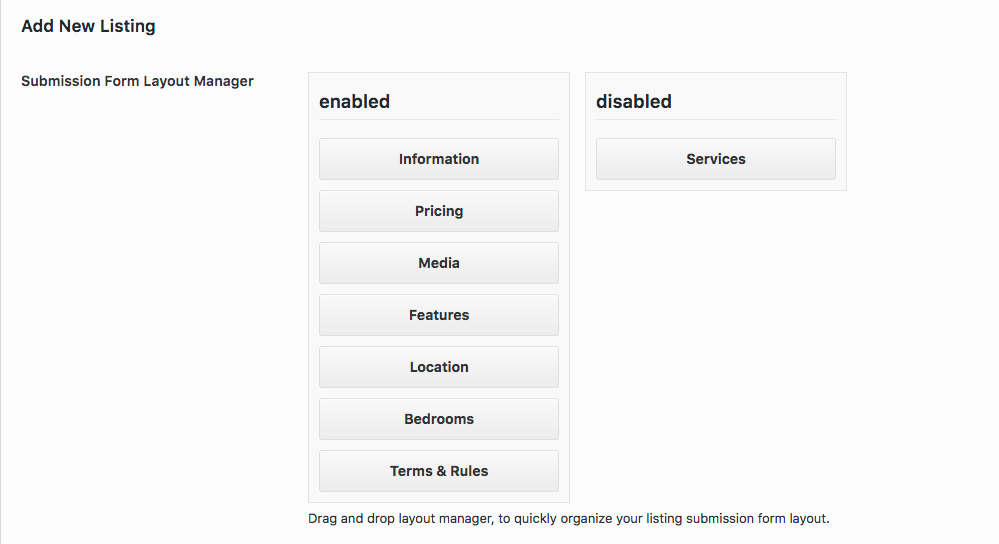
Latitudes and Longitudes
The settings here below are used to set up the default latitudes and longitude for add a new listing map.

Opening Hours List
The settings here below are used to provide the hours’ options set up the opening hours in case you are listing commercial properties.

Check-in After & Check-out Before
The settings here below are used to set up the check-in and check-out hours options during the submission process.
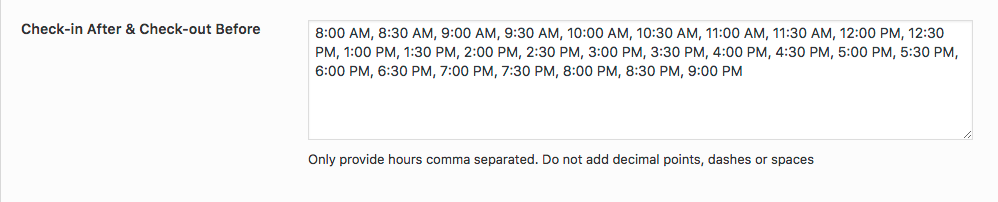
Show/Hide Fields
Navigate to Homey Options > Add New Listing > Show/Hide Fields as displayed in the image below. Select which form field you want to hide in the Front-end Submission page.
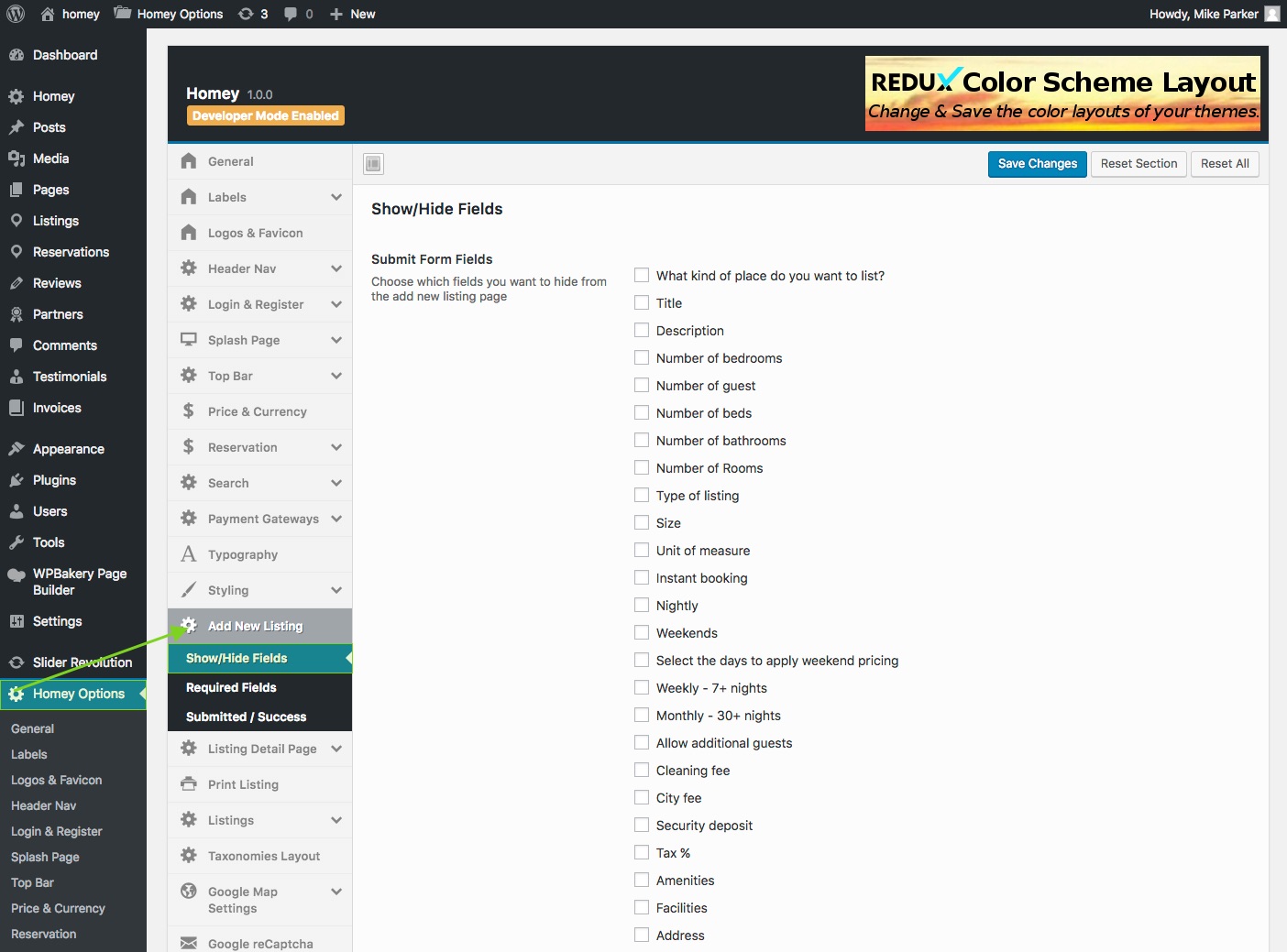
Required Fields
Navigate to Homey Options > Add New Listing > Required Fields as displayed in the image below. Select which form field you want to be mandatory in the Front-end Submission page.
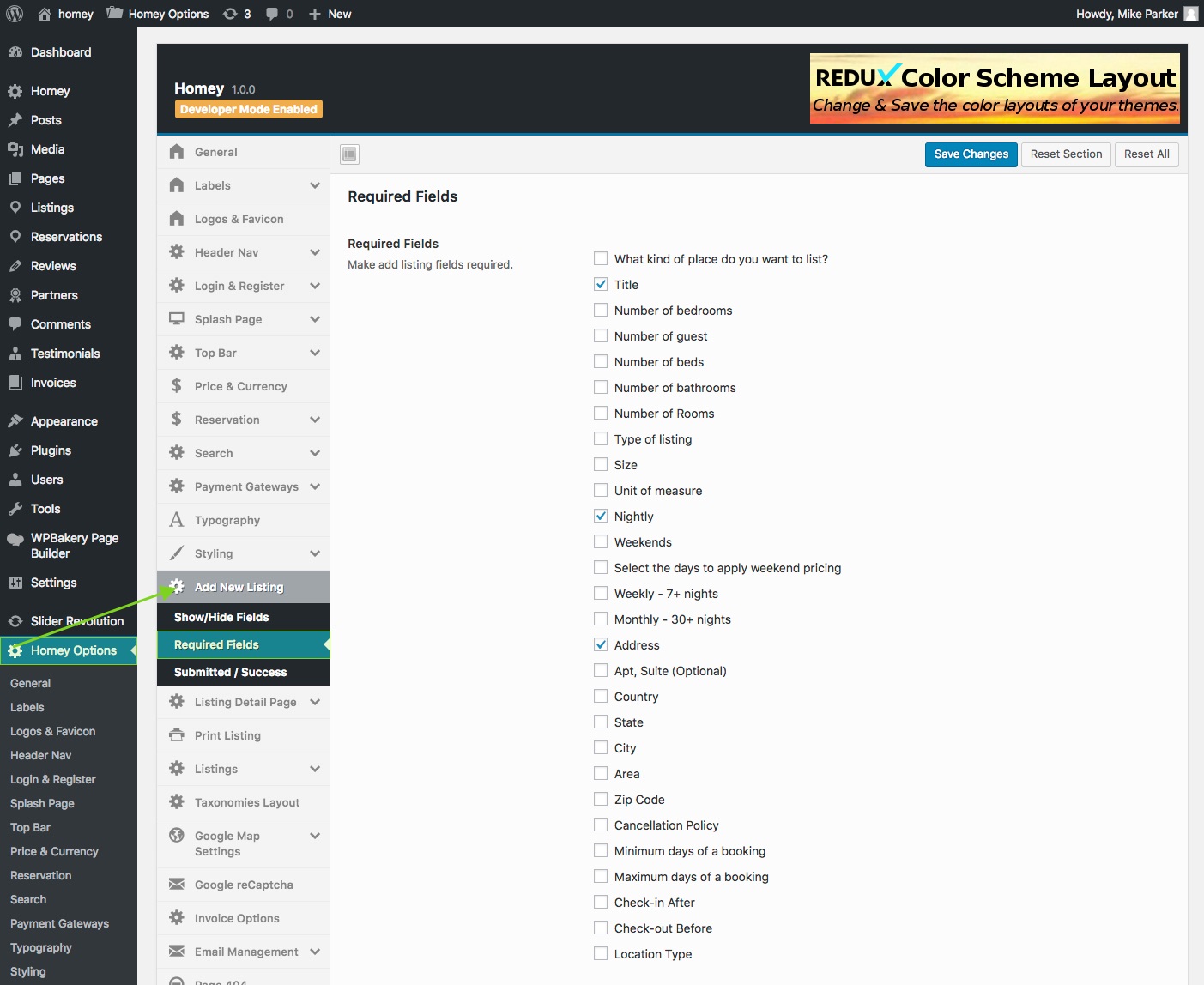
Success Page
Navigate to Homey Options > Add New Listing > Submitted Success as displayed in the image below.
Once a user successfully submits a listing, he will be redirected to a success page. From the section here below you can customize the success page content.