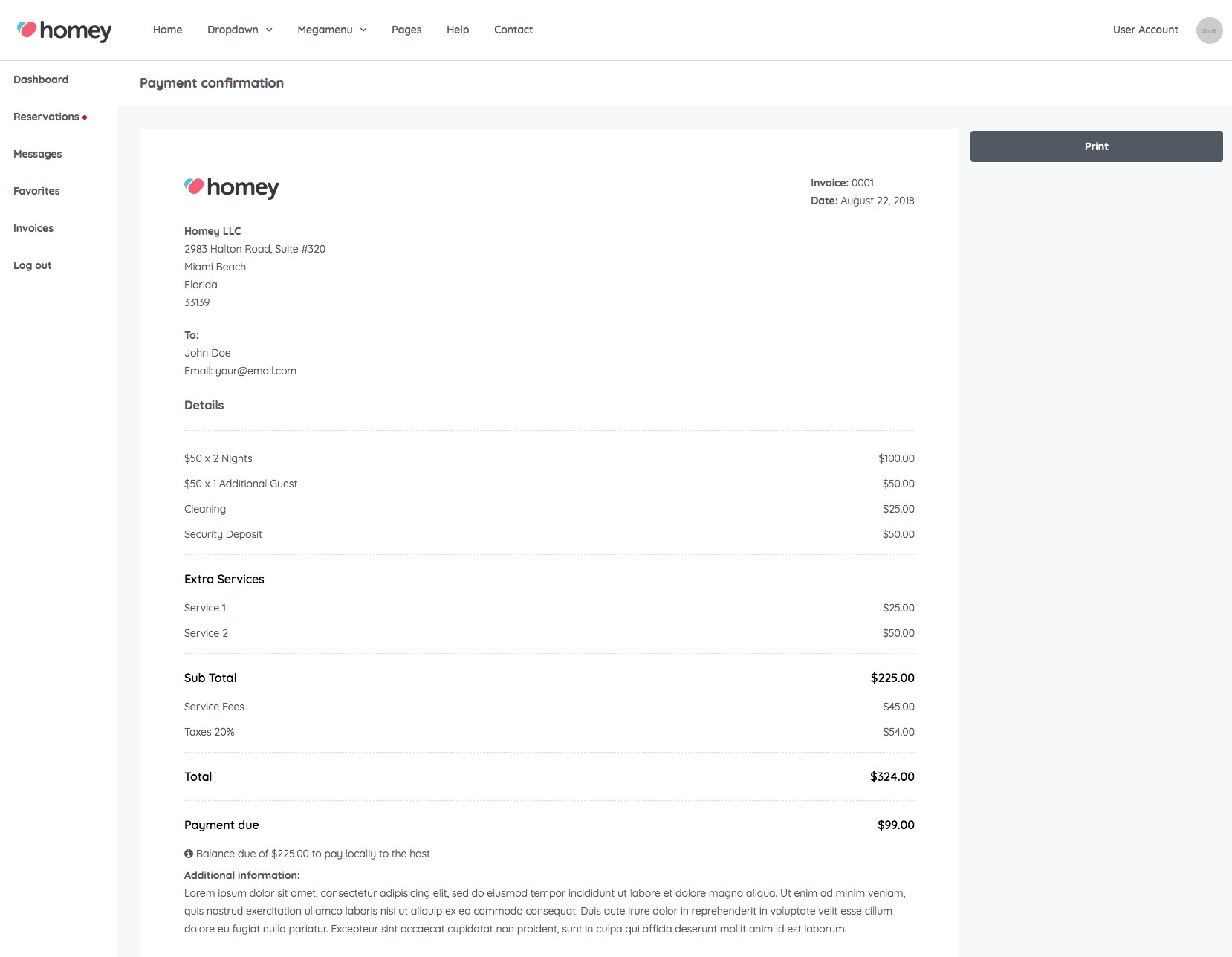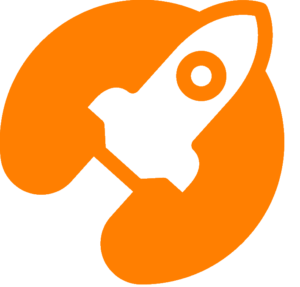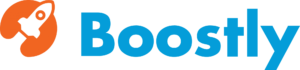From version 1.3 Homey has a dashboard for site administrators. From this section, site administrators can have full control of everything happens on their web site.
Admin Dashboard
The admin dashboard presents an introductory section (Homepage) from where the site administrator can have an overview of what happens on his site. The most important information such as new listings or new reservations are immediately visible and ready to be managed.
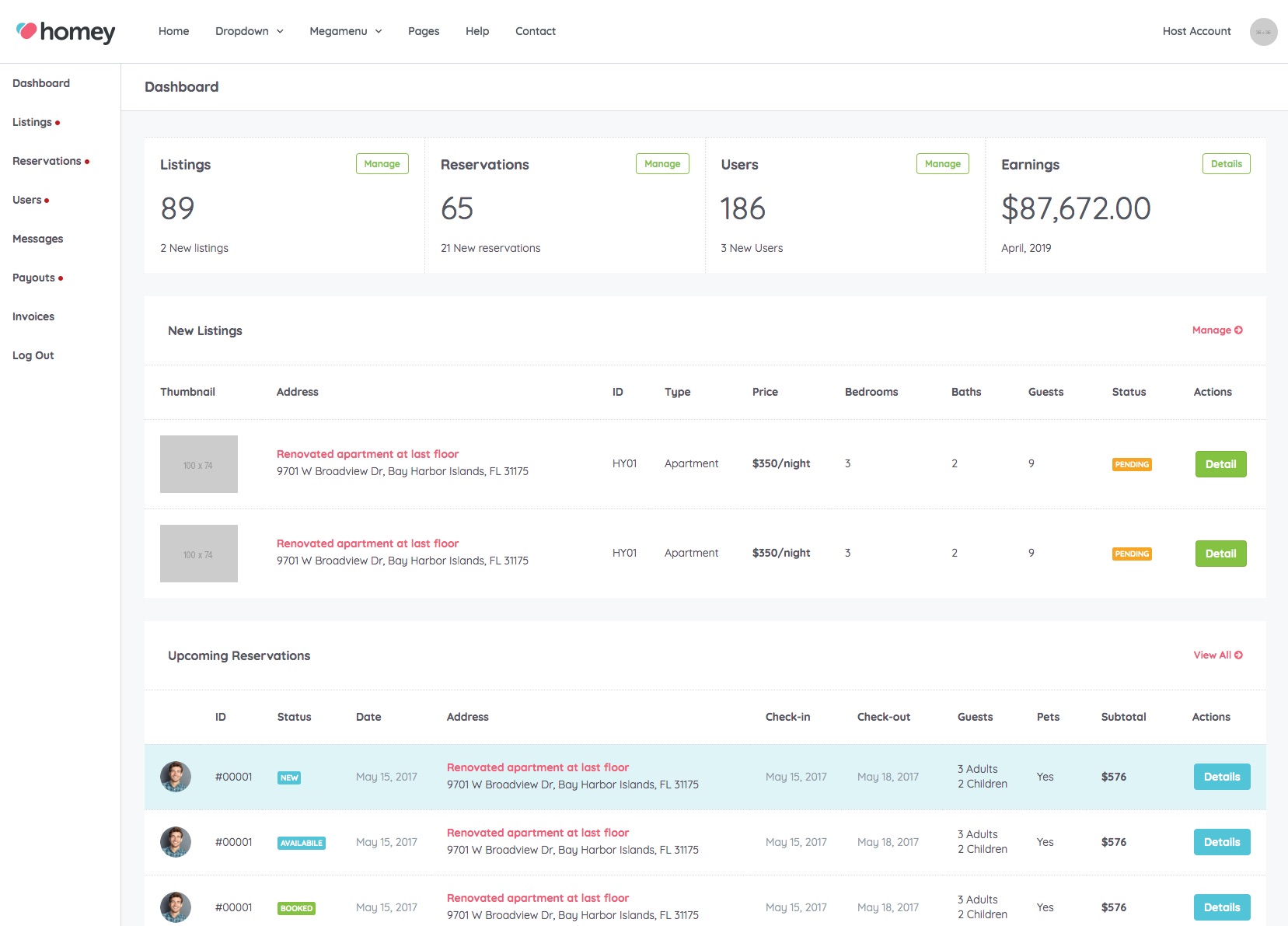
Listings Section
From the Listings section, site administrators can view all published and pending listings of their website.
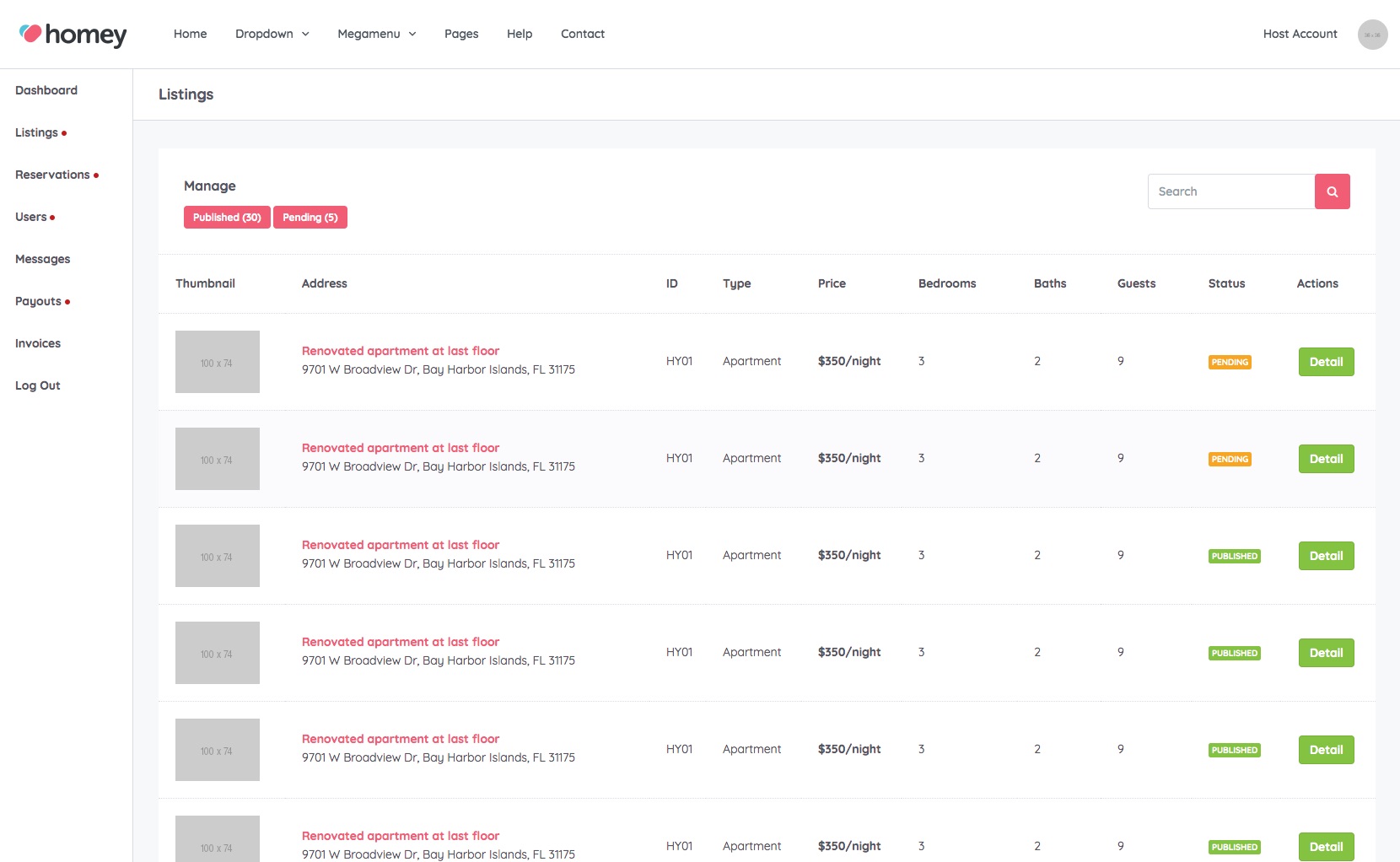
For each listing, there is a section where you can see all the details in detail and from which you can approve the listings published by your users.
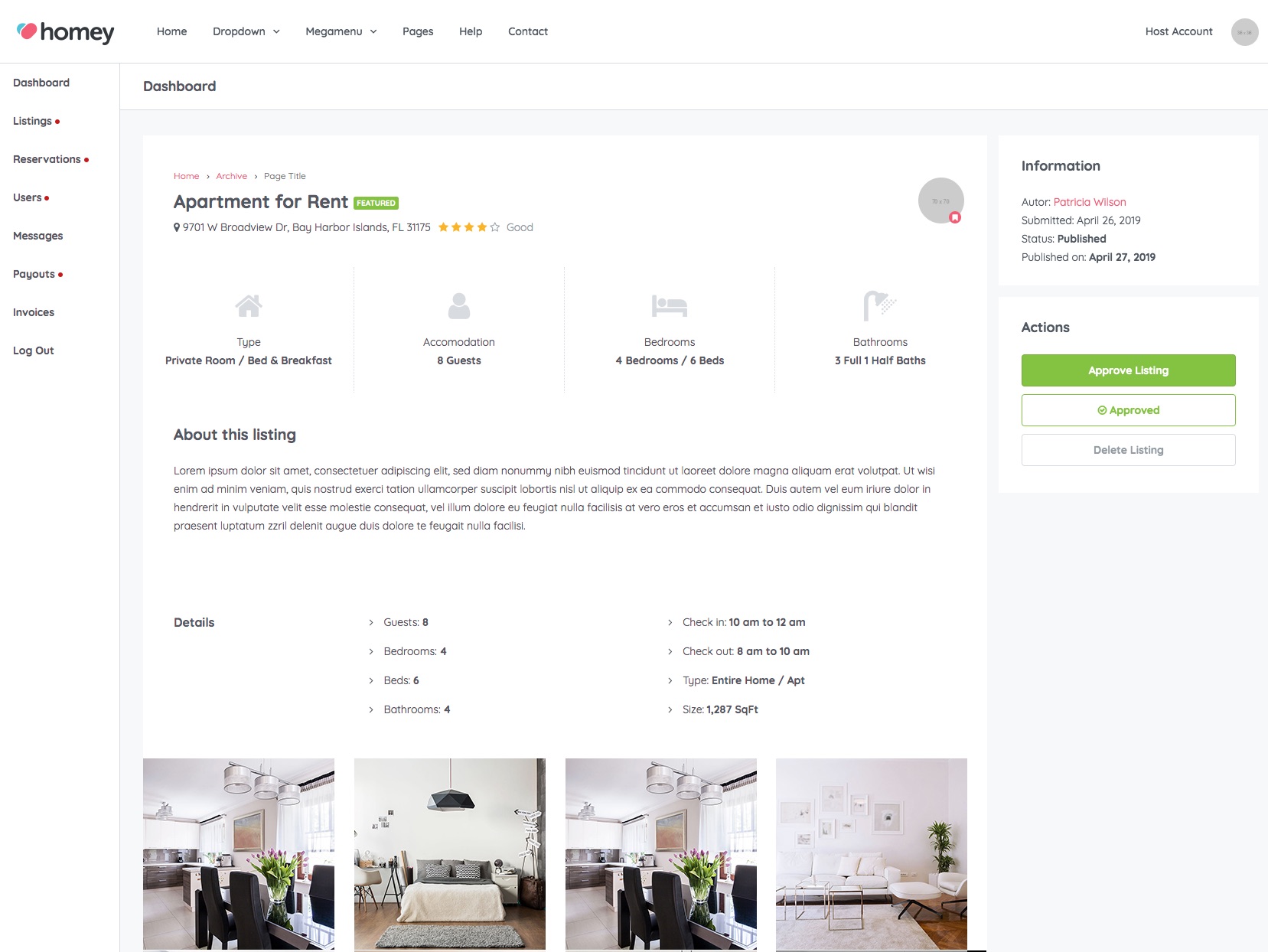
Reservations Section
From the Reservations section, site administrators can view all new, available, booked, declined and canceled reservations.
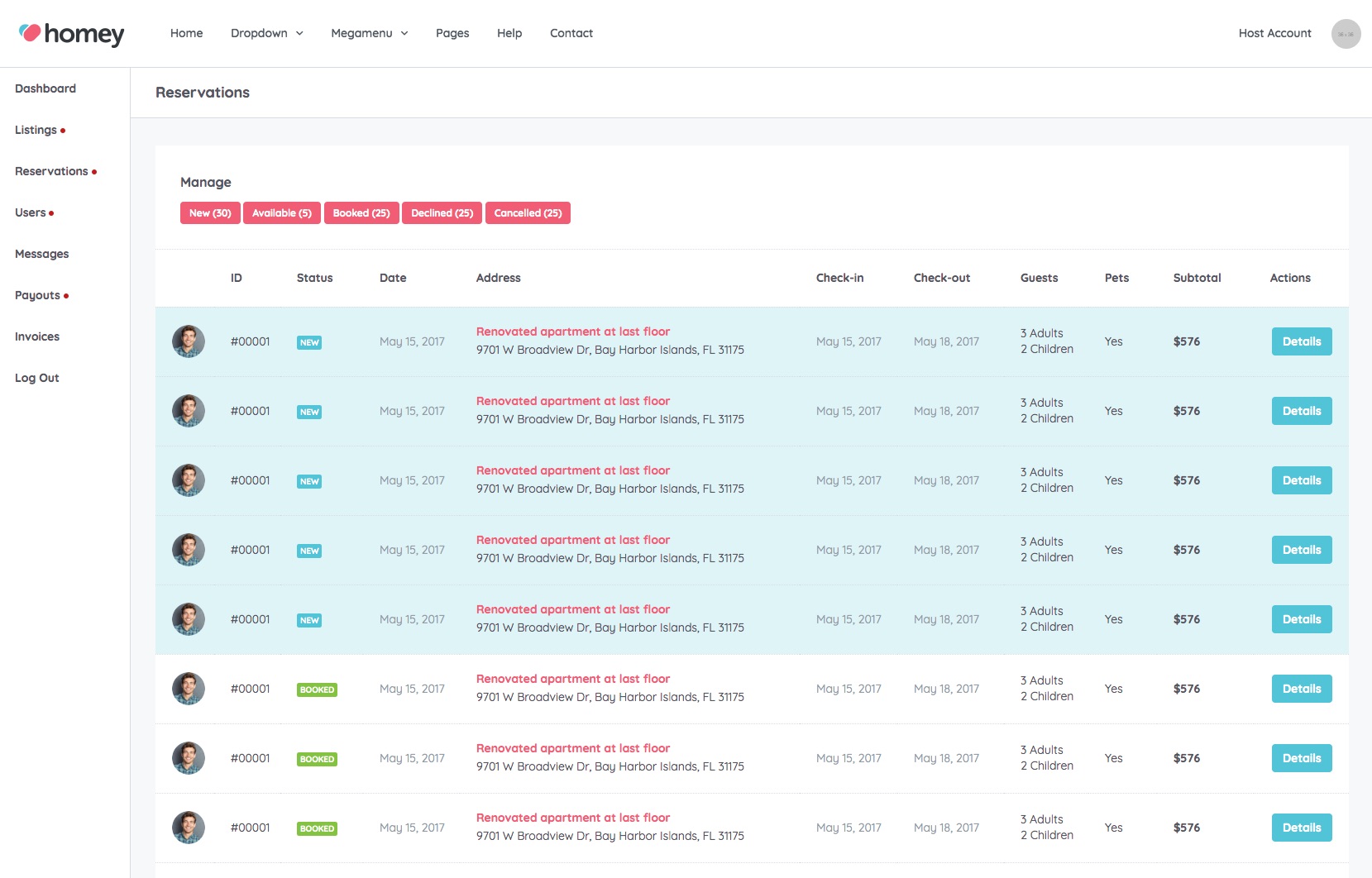
For each reservation, there is a detail section where you can see all the details and from which you can change manually the reservation status if it is necessary.
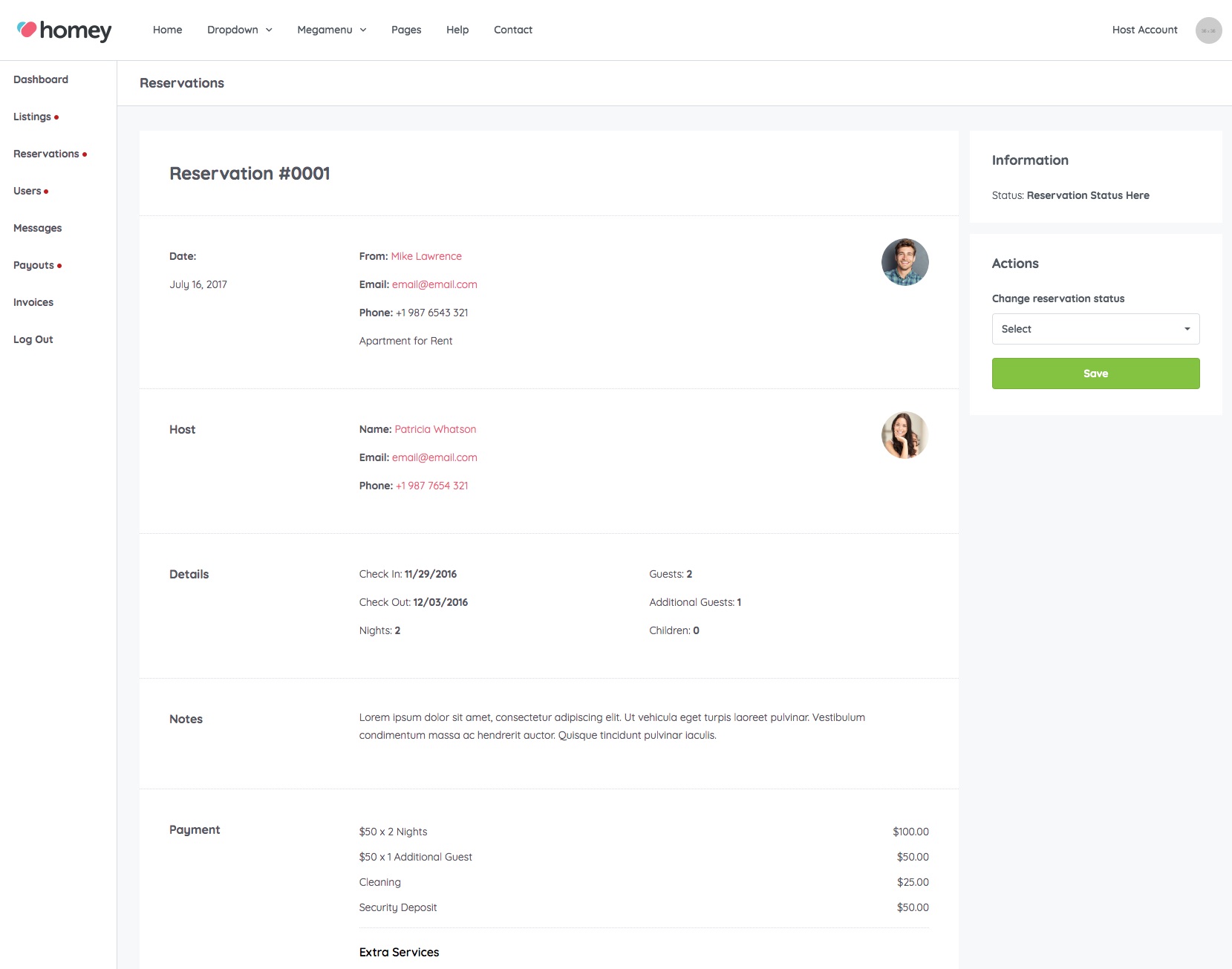
Users Section
From the Users section, site administrators can view all registered users and their detailed information.
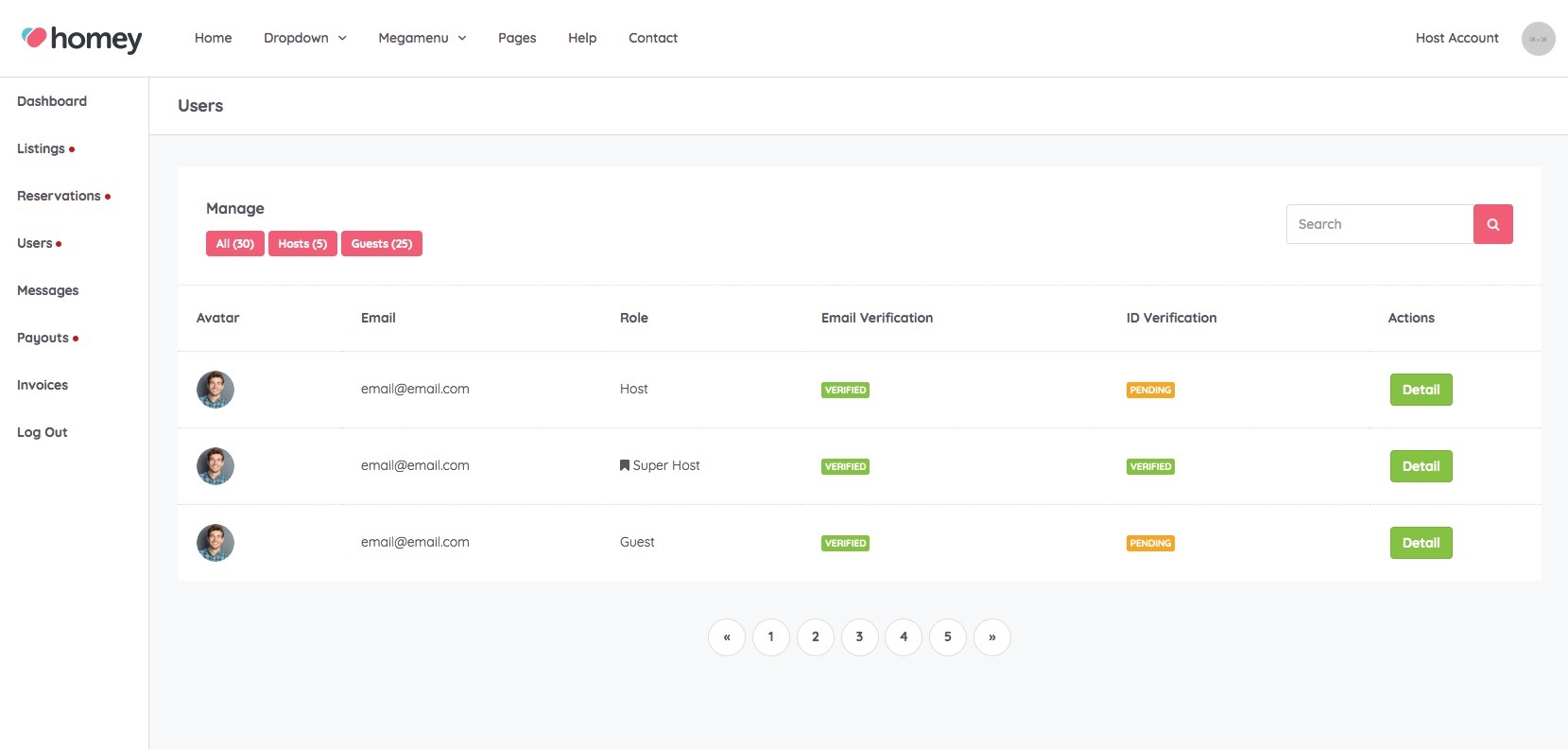
For each user, there is a detail section where you can approve the ID verification or promote the host as Super Host.
Here below all user details available:
- Profile information
- Withdraw method
- Emergency contact
- Social Media
- Uploaded document for ID verification
- User reviews
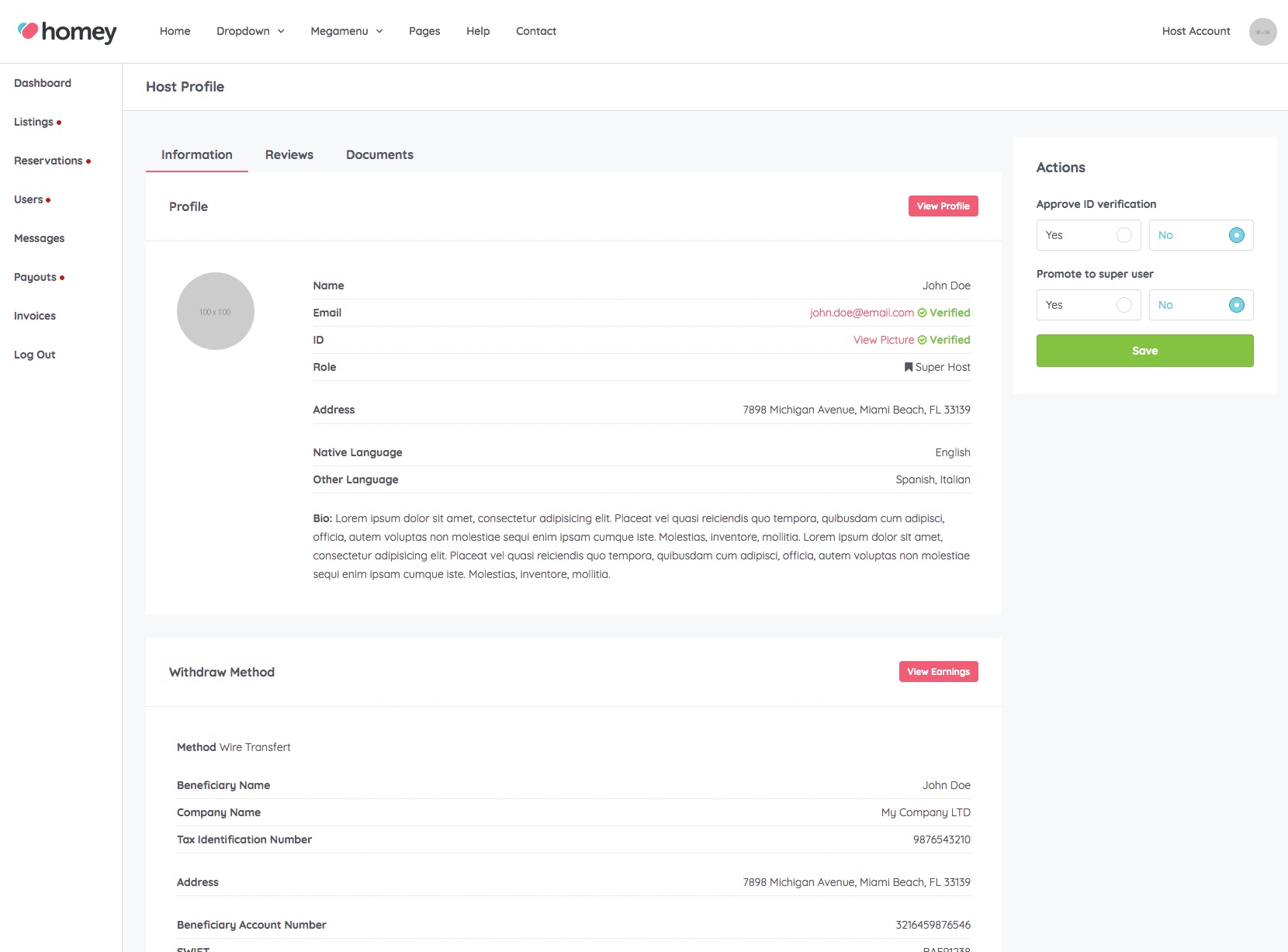
Messages Section
From the Messages section, site administrators can view all messages sent by users.
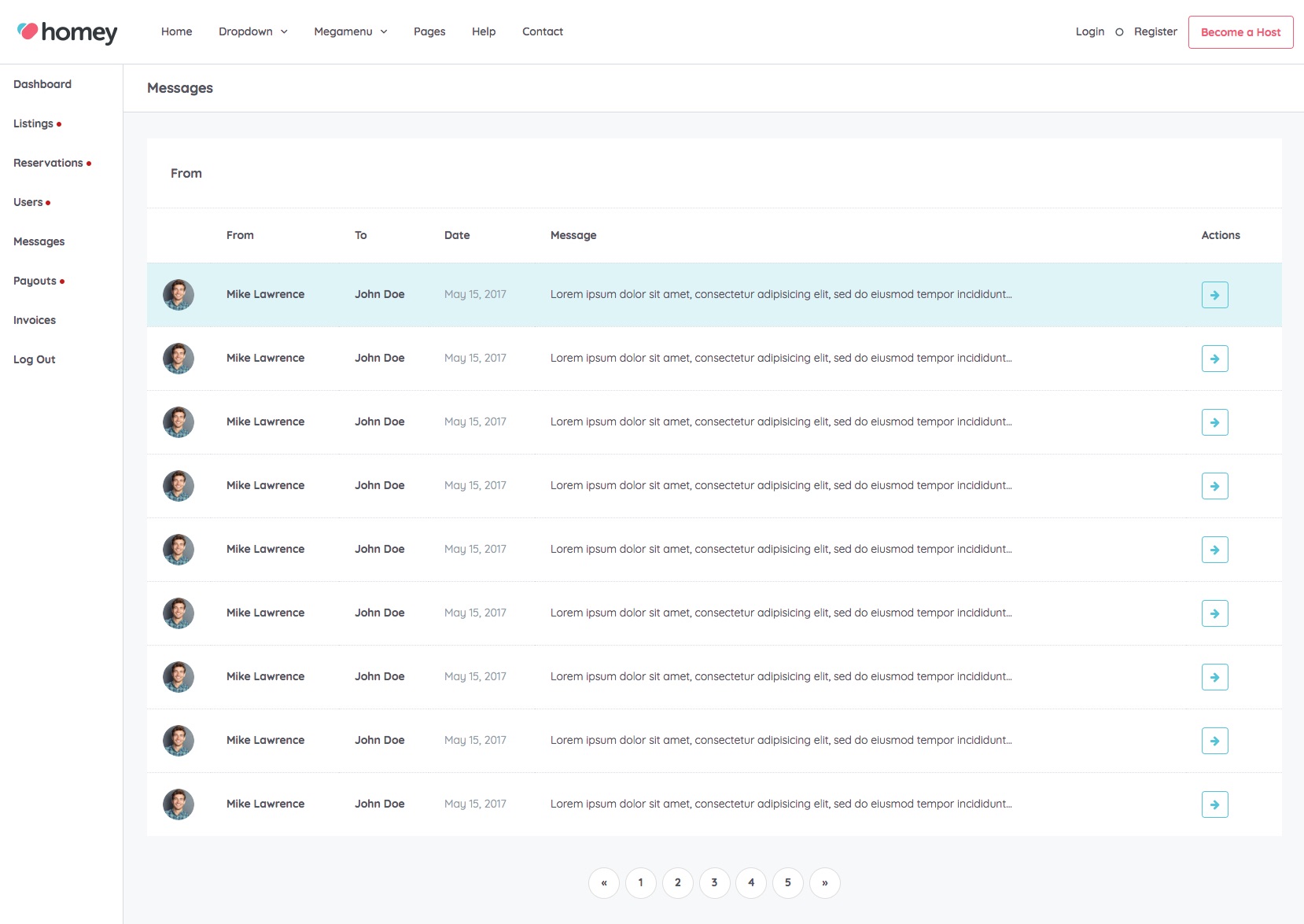
For each message, there is a detail section where you can follow all the discussion.
Payout Section
From the Payout section, site administrators can view, search, filter and manage all payout requested by the hosts.
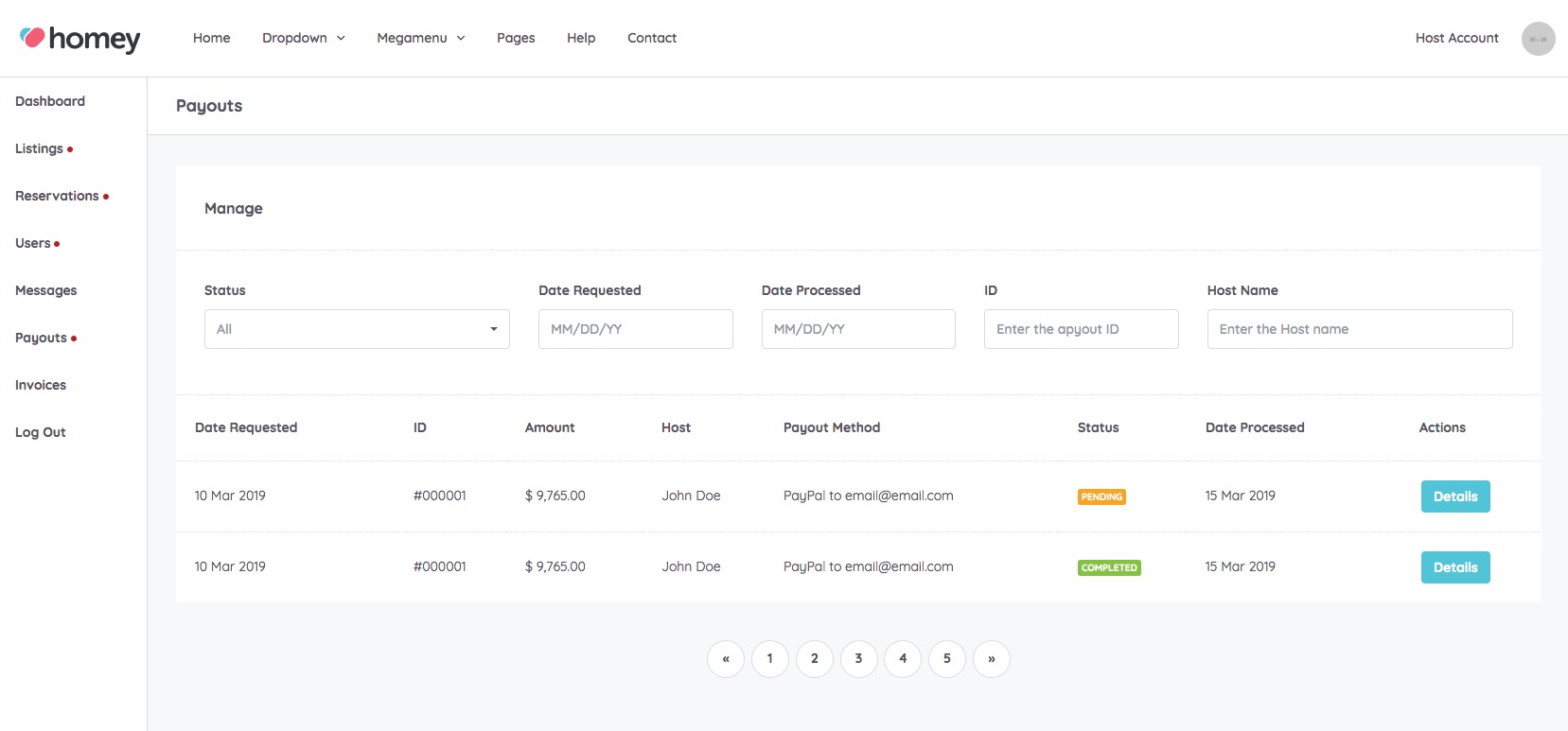
For each payout, there is a detail section where you can check all detail and manage the payout status.
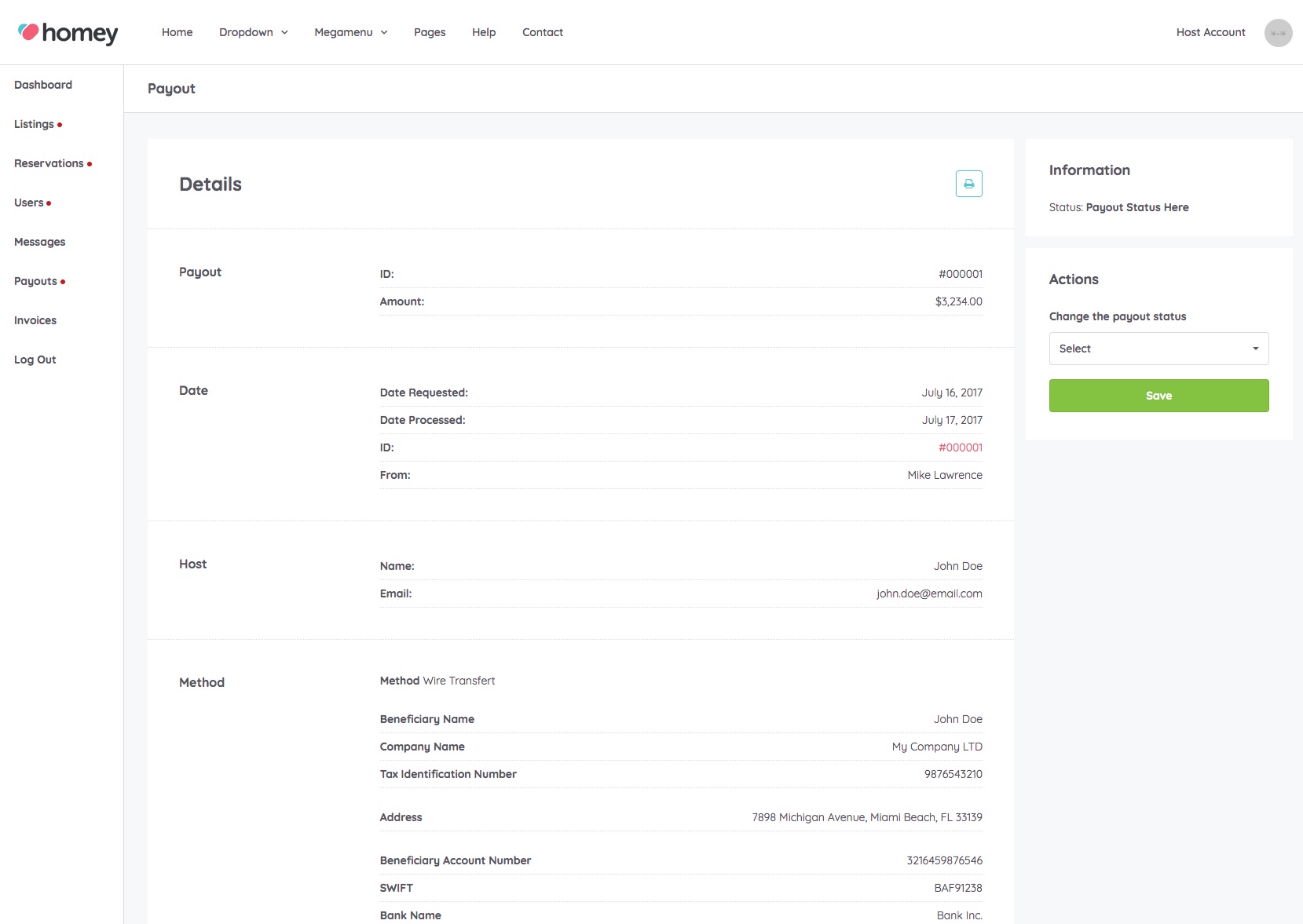
Invoices Section
From the Invoices section, site administrators can view, search, filter and manage all the invoices generated by the system.
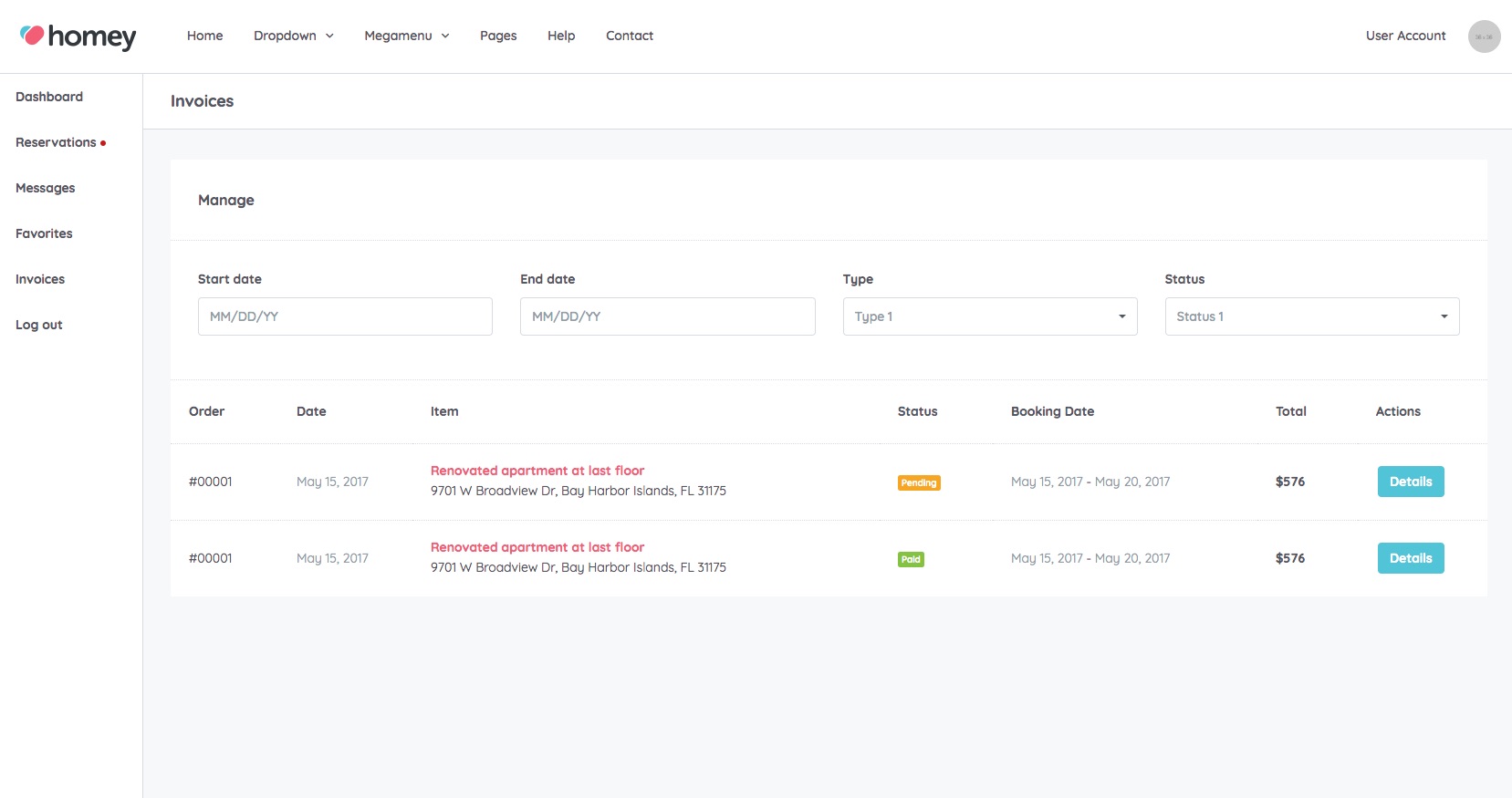
For each invoice, there is a detail section where you can check all the information in detail.