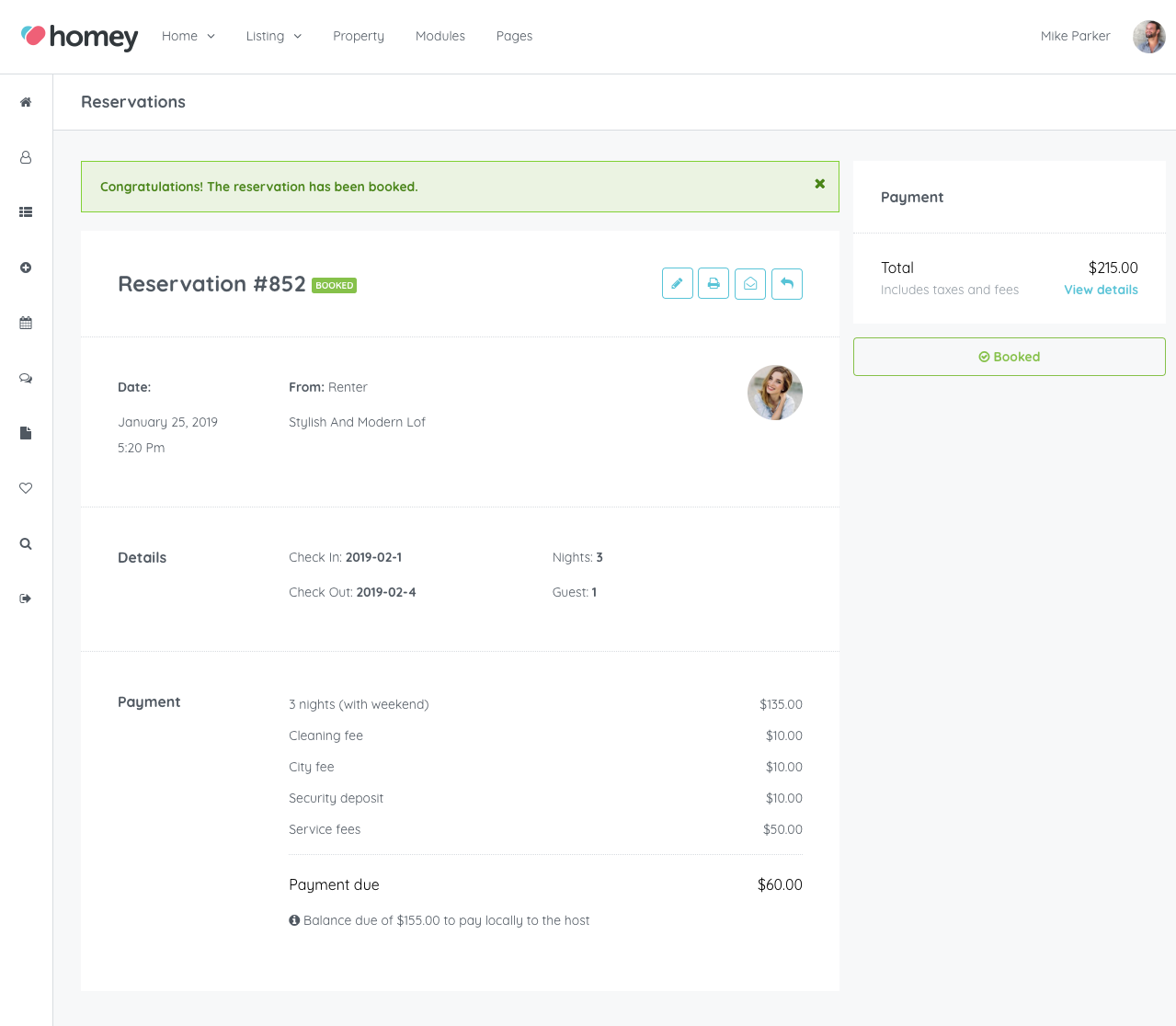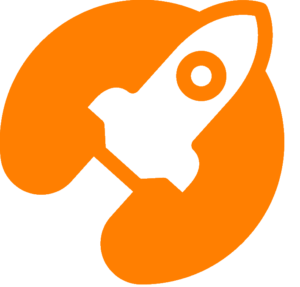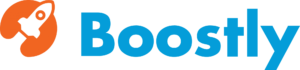The Homey booking system is able to manage two types of reservations:
- Request to book
- Instant booking
In the first case, a user makes a reservation request and the listing author (Host) must confirm the reservation request. After the reservation is confirmed, the user will receive a confirmation notification and can proceed with the payment of the reservation.
In the second case, if your listing is set for instant booking and the reservation dates that the user has selected are available, the user can automatically continue to pay the reservation and at that point, the reservation is confirmed.
Please note: by default, Homey is set to accept reservation requests that the listing authors must confirm.
Request to book
To make a reservation request, the user must be registered on the website and navigate to a listing detail page. After entering the reservation data in the booking form and the reservation dates are available, he can click on the Request to Book button.
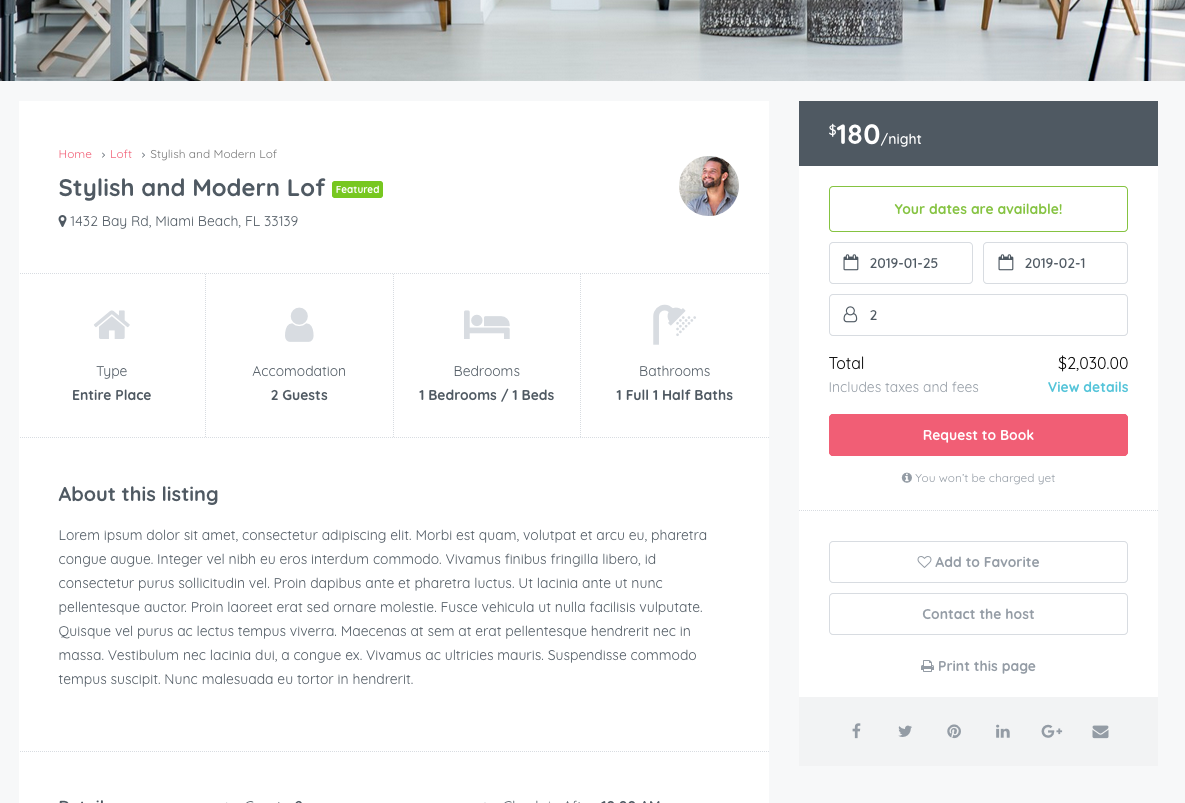
Once the reservation request has been sent, the author of the listing (the Host) will receive an email notification and from the Reservations section, he can confirm or decline the reservation.
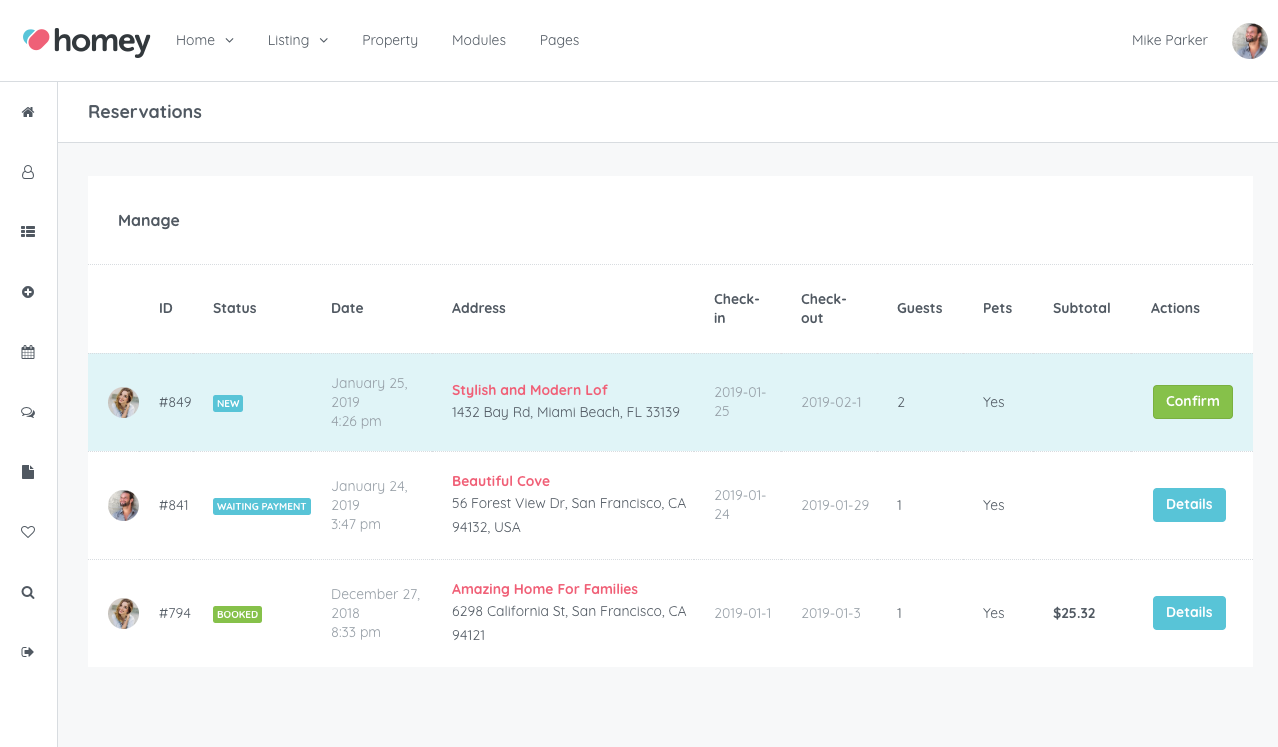
By clicking Confirm, the host will see first the reservation details and after that, he can confirm or decline the reservation.
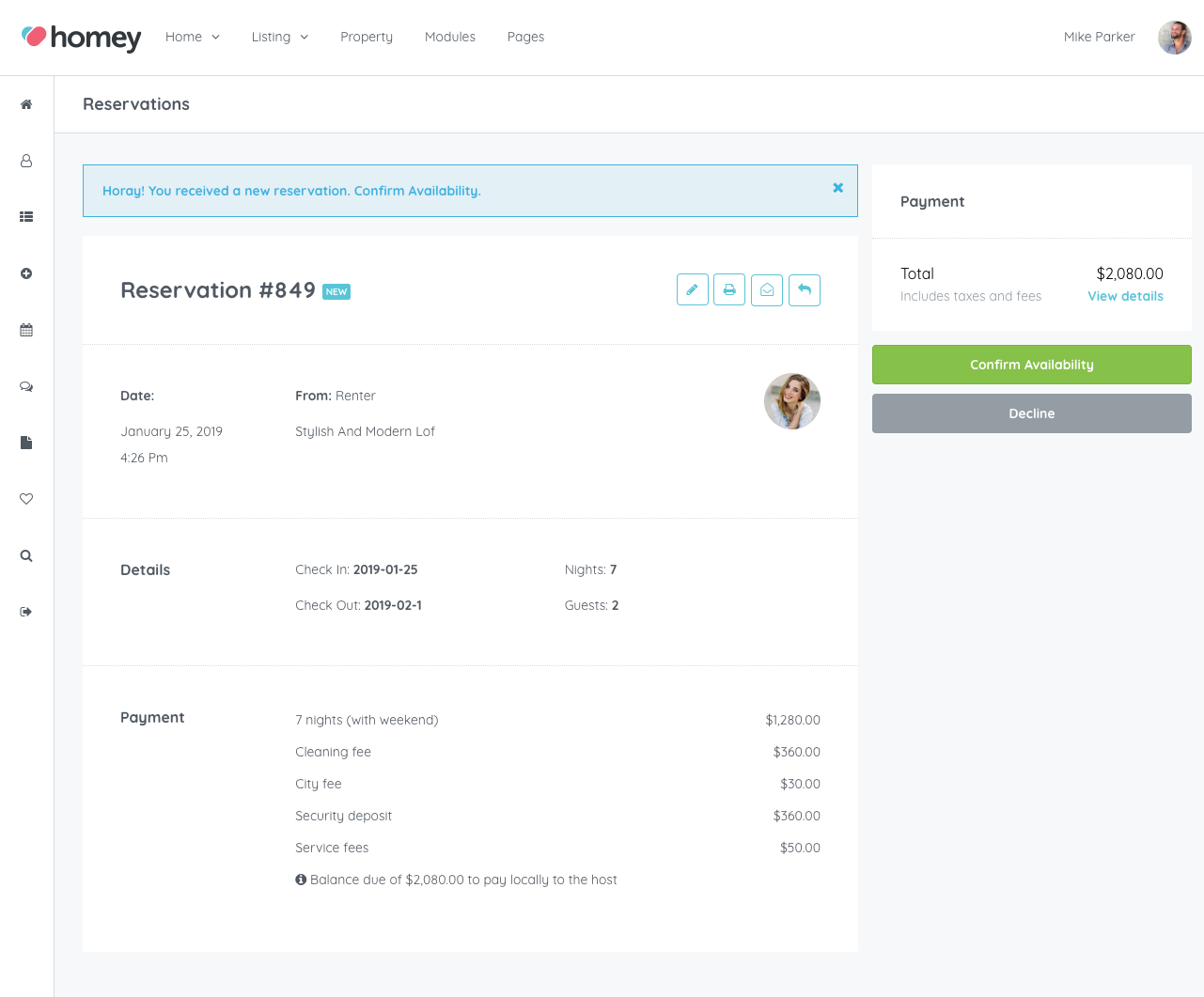
After the host has confirmed the reservation, the user will receive an email notification that will redirect him to the reservation section to proceed to the payment by clicking on Pay Now.
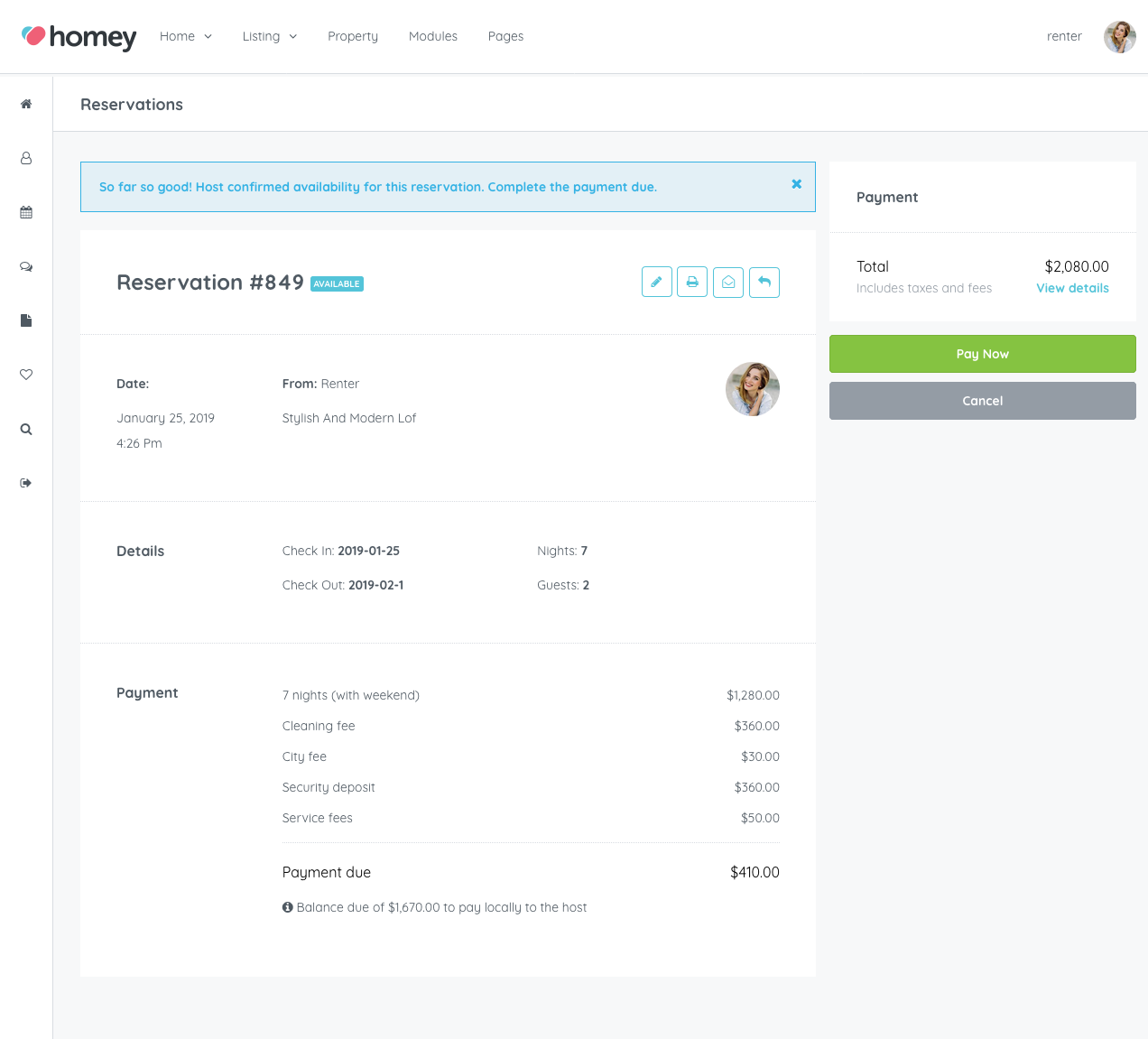
After clicking Pay Now the user will be redirected to the page here below where he can select the payment method (PayPal or Stripe) and complete the payment.
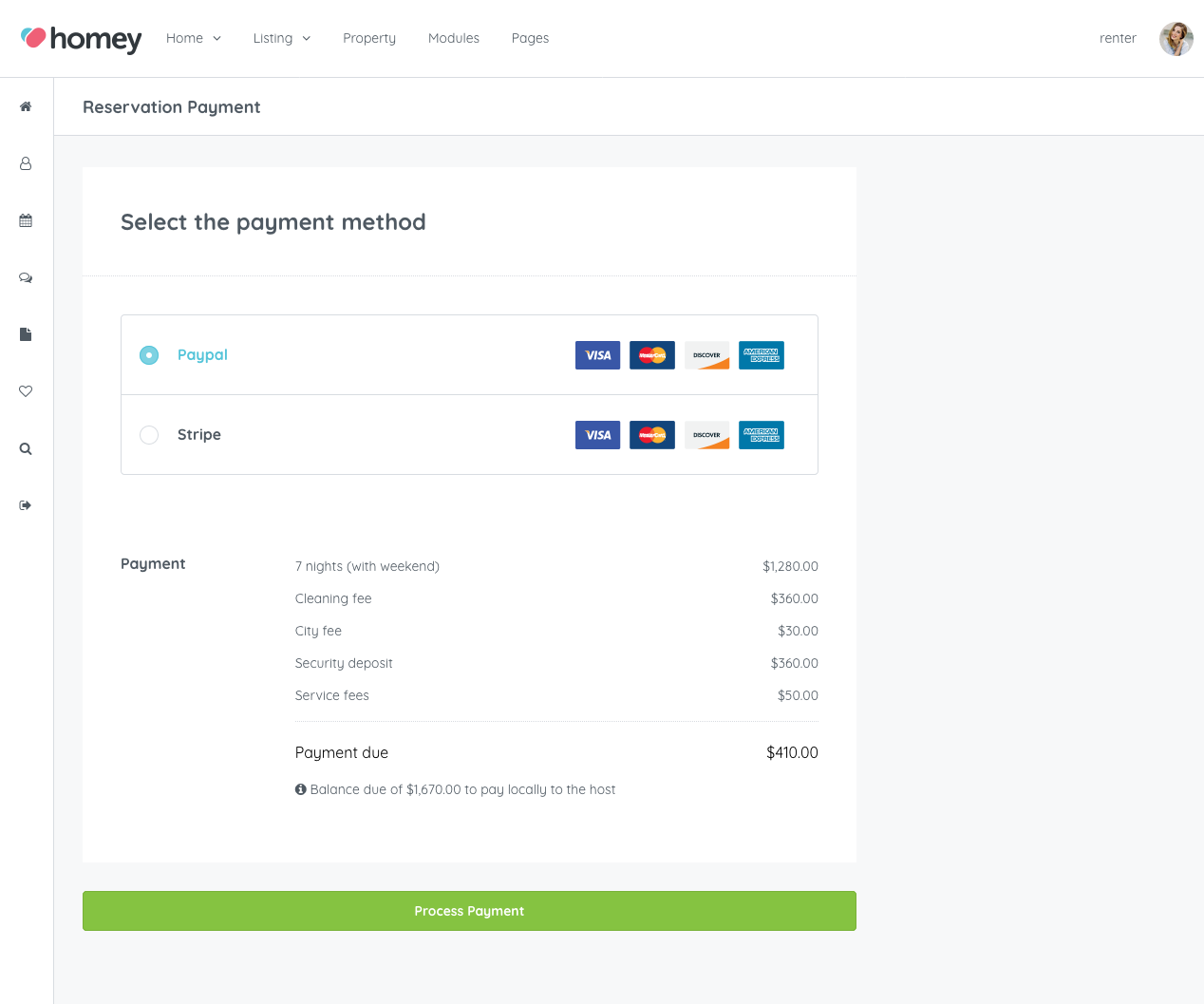
After the payment succeed the user will be redirected to the page here below where he can see the reservation has been booked.
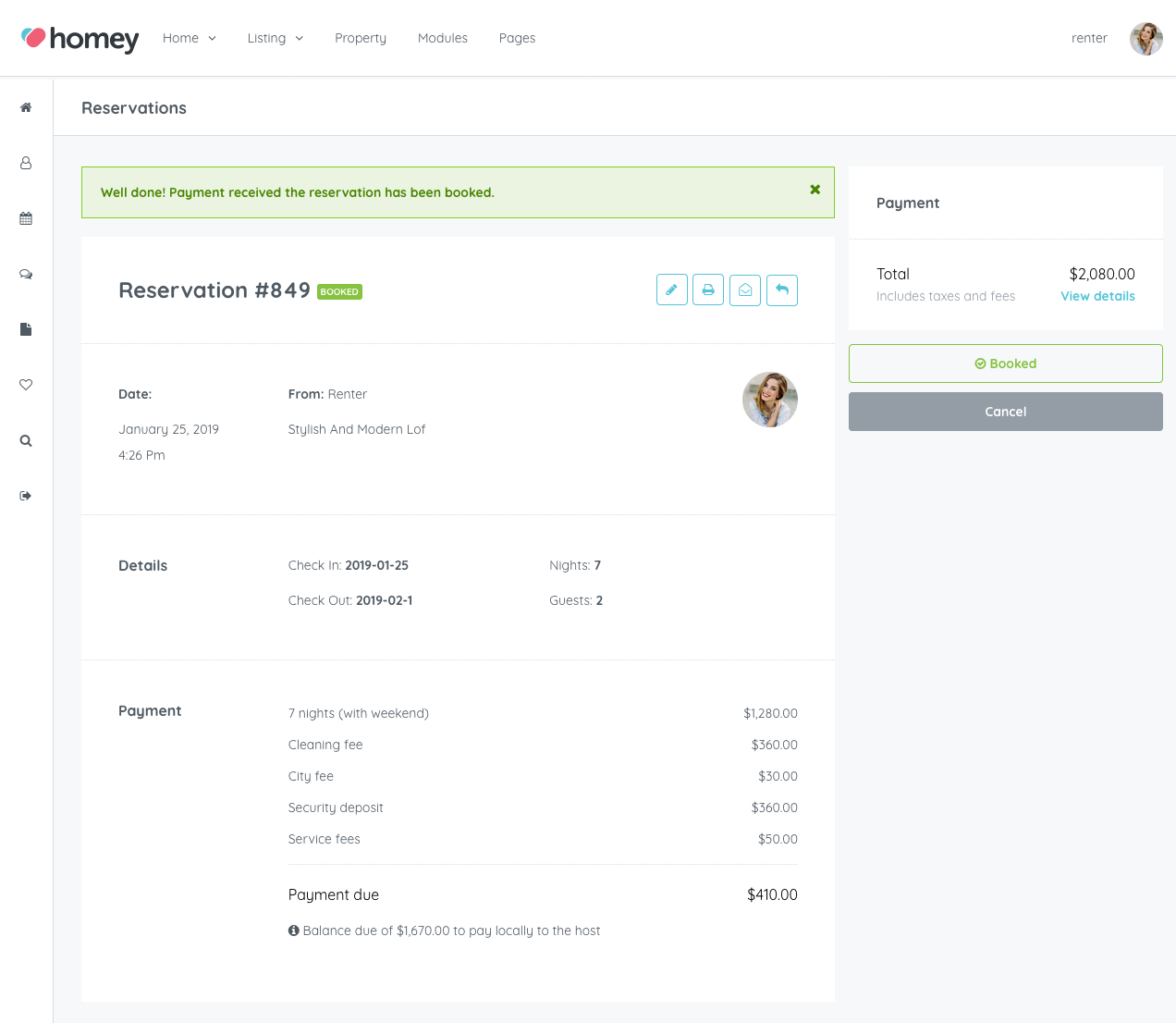
The host will receive the confirmation by email and also on his Reservations section.
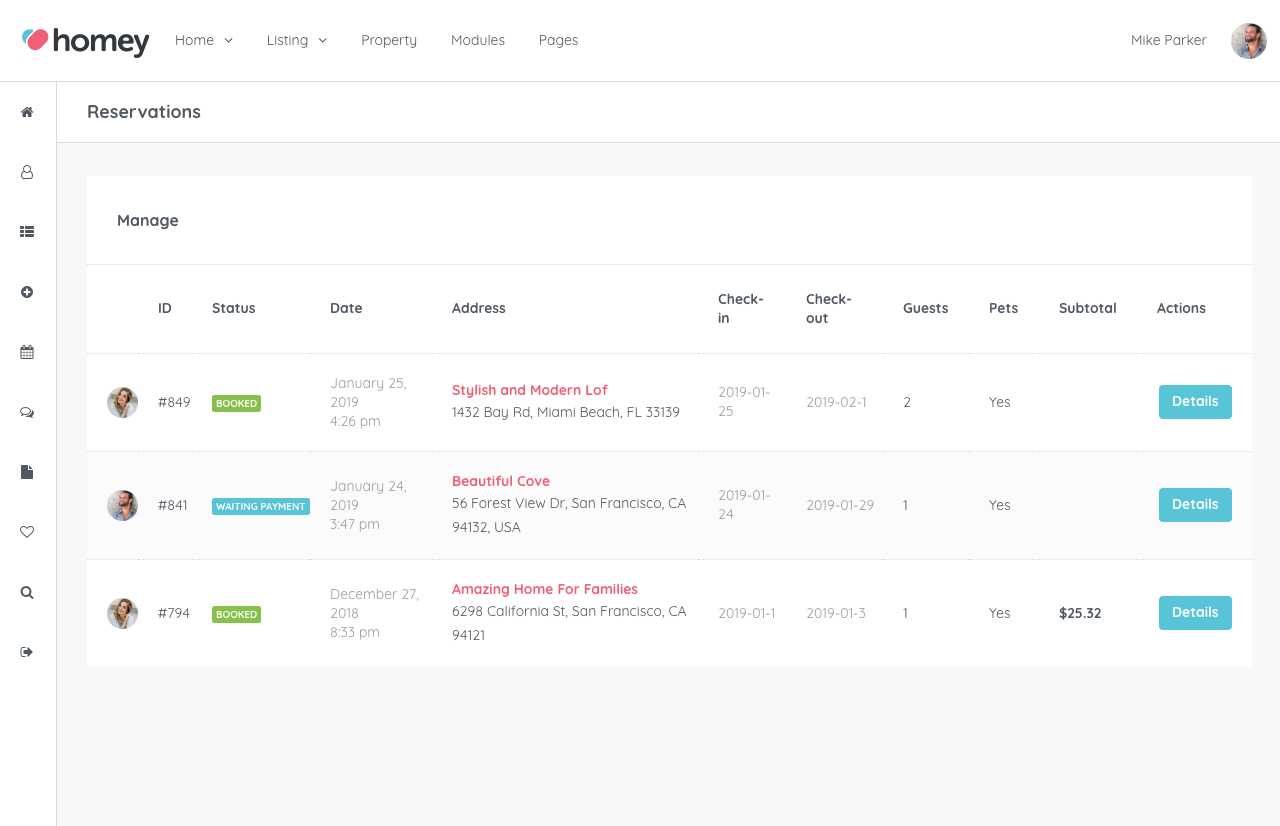
By clicking on Details, the host can see all the reservation details.
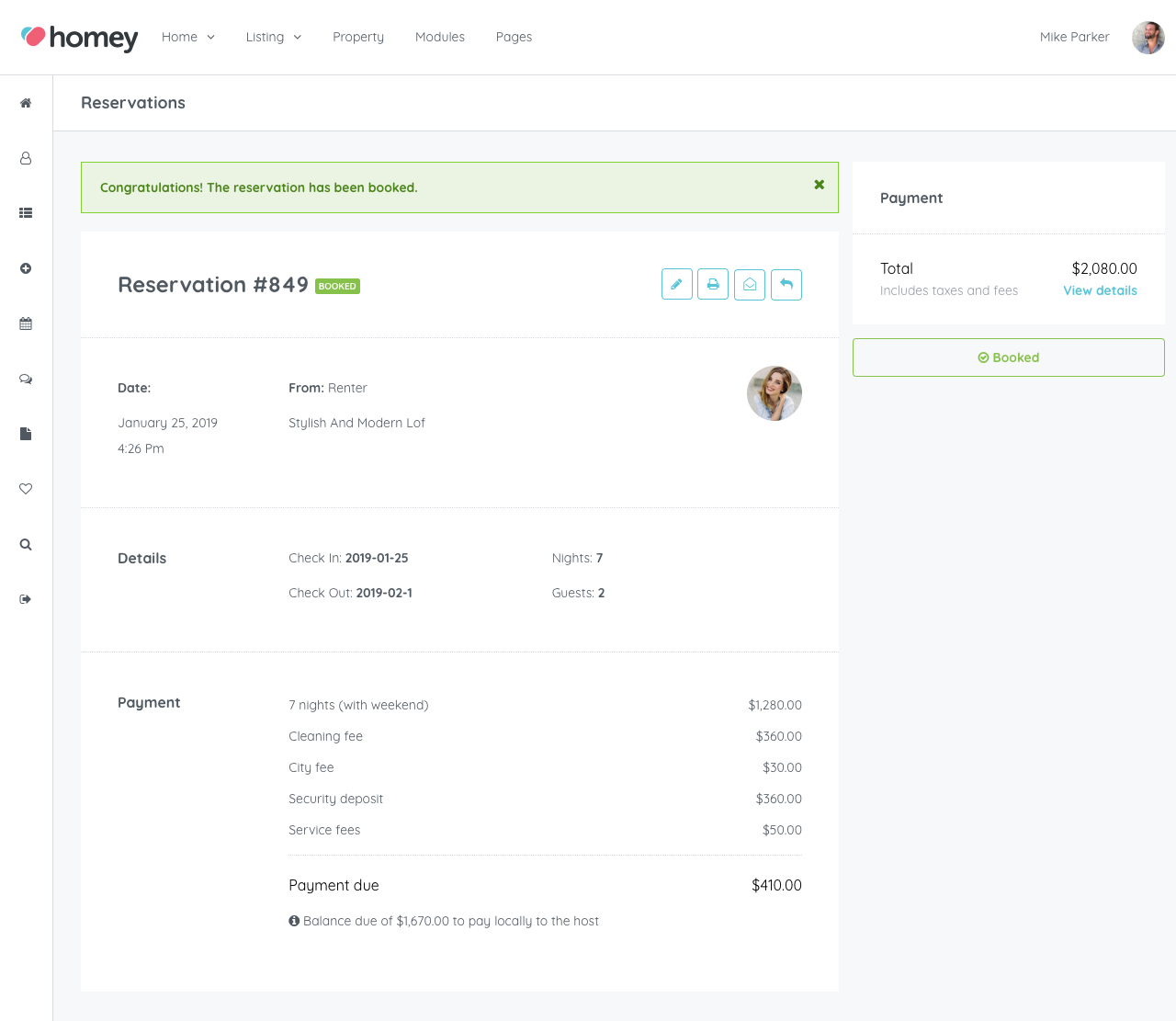
Instant booking
To make an instant booking reservation, the user must be registered on the website and navigate to a listing detail page. After entering the reservation data in the booking form and the reservation dates are available, he can click on the Instant Book button.
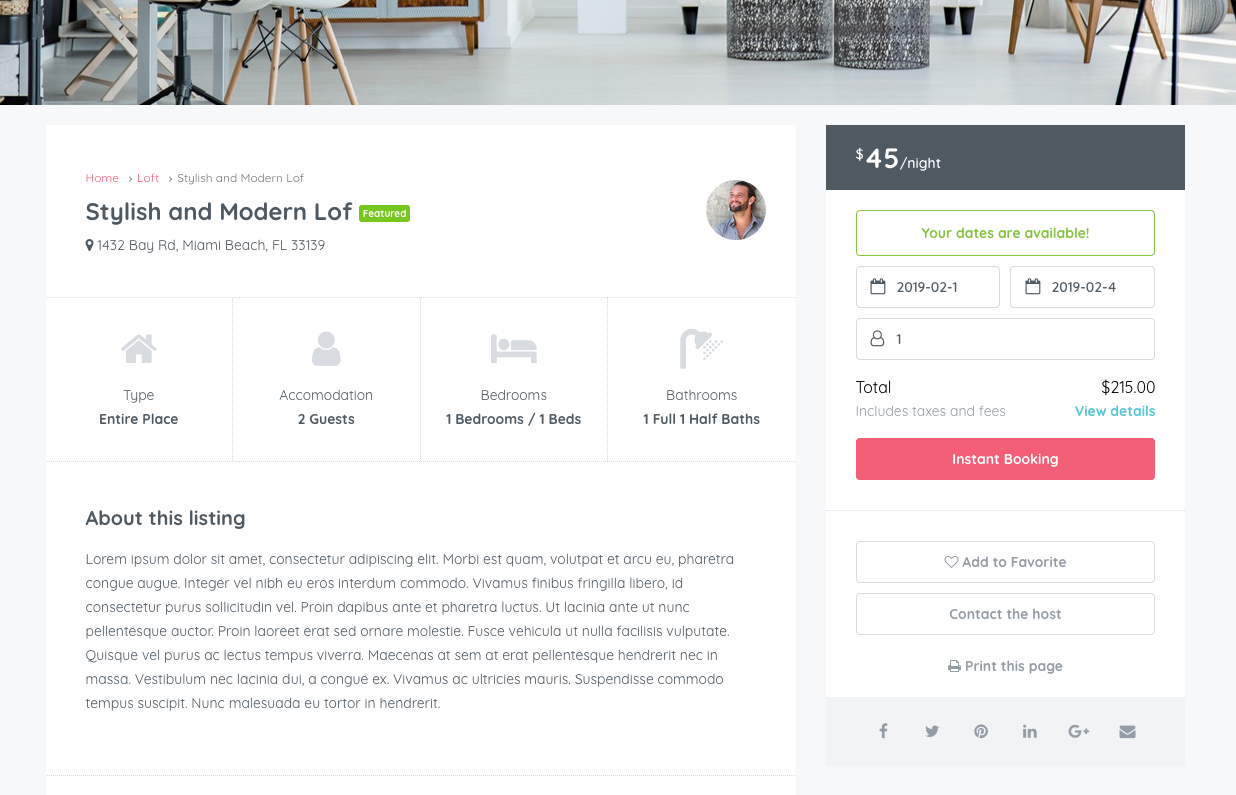
After clicking on Instant Booking, the user will be redirected to this page below where he can enter his details and proceed with payment of the reservation.
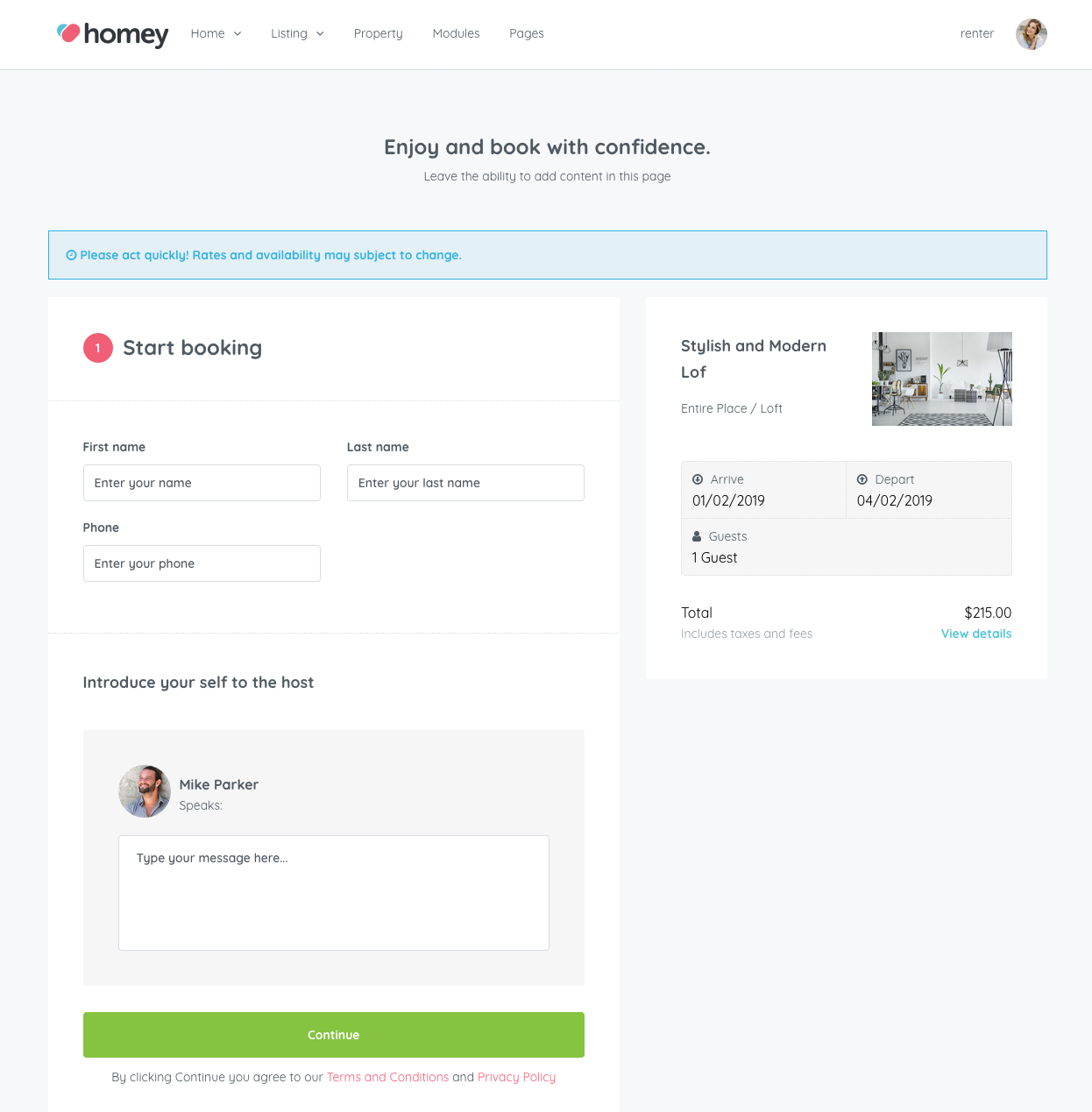
After the payment succeed the user will be redirected to the page here below where he can see the reservation has been booked.
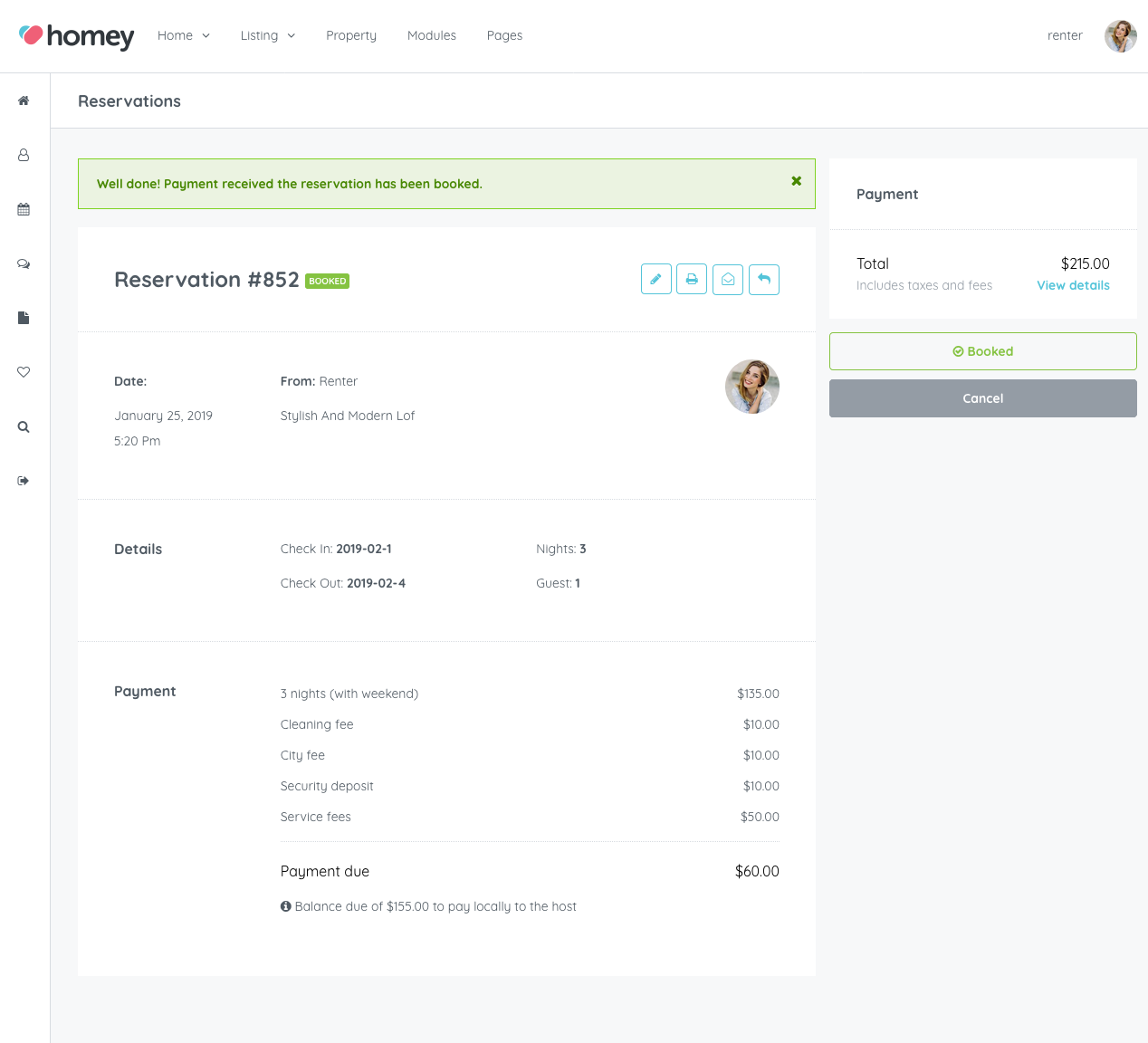
At the same time, the host will receive the confirmation by email and also on his Reservations section.
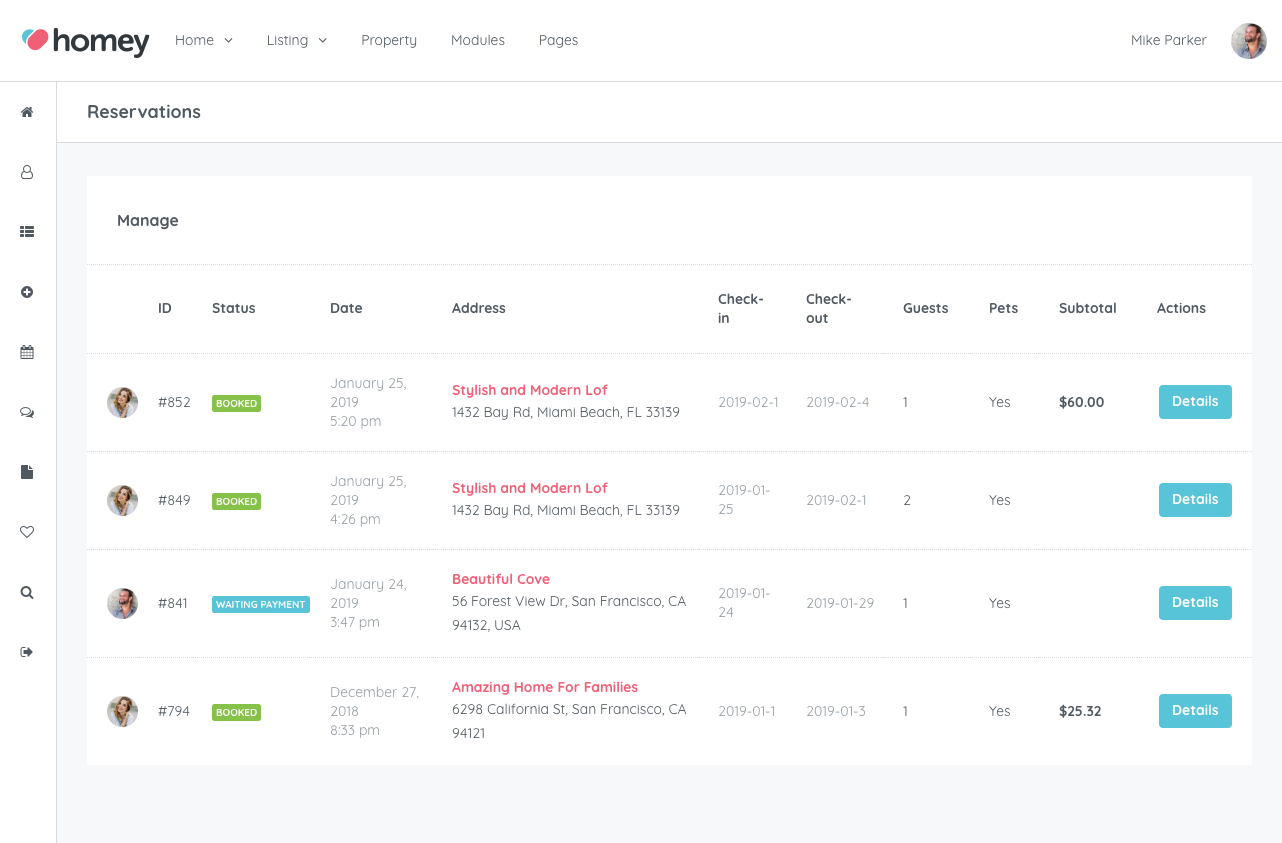
By clicking on Details, the host can see all the reservation details.