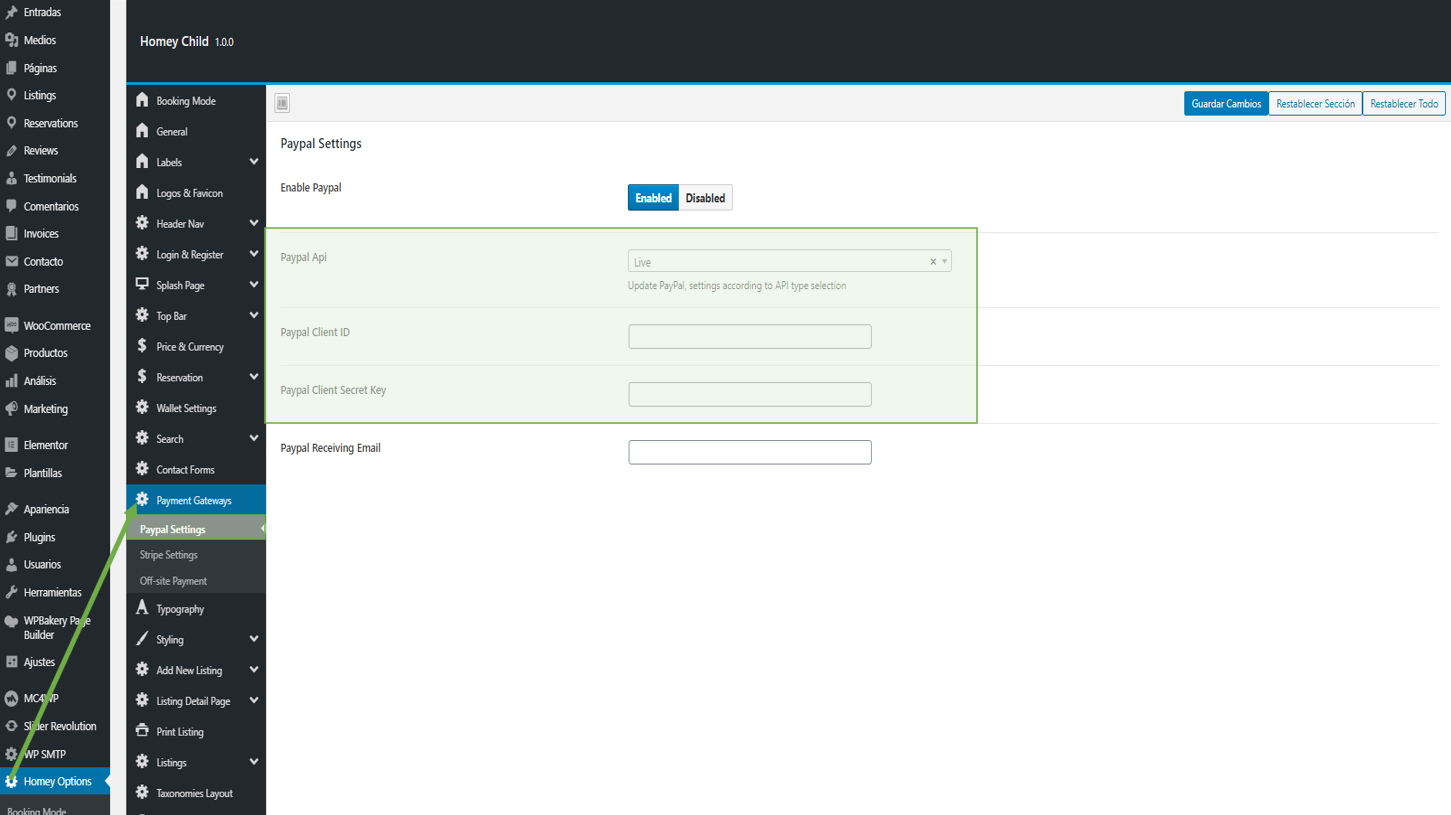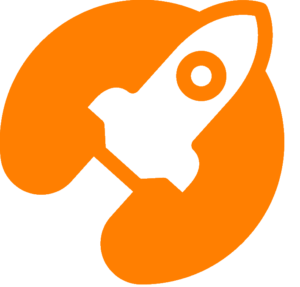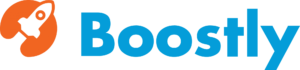PayPal is a service that enables you to accept payments. To enable PayPal payments to access your admin panel and navigate to Homey Options > Payment Gateways > PayPal Settings and click Enabled
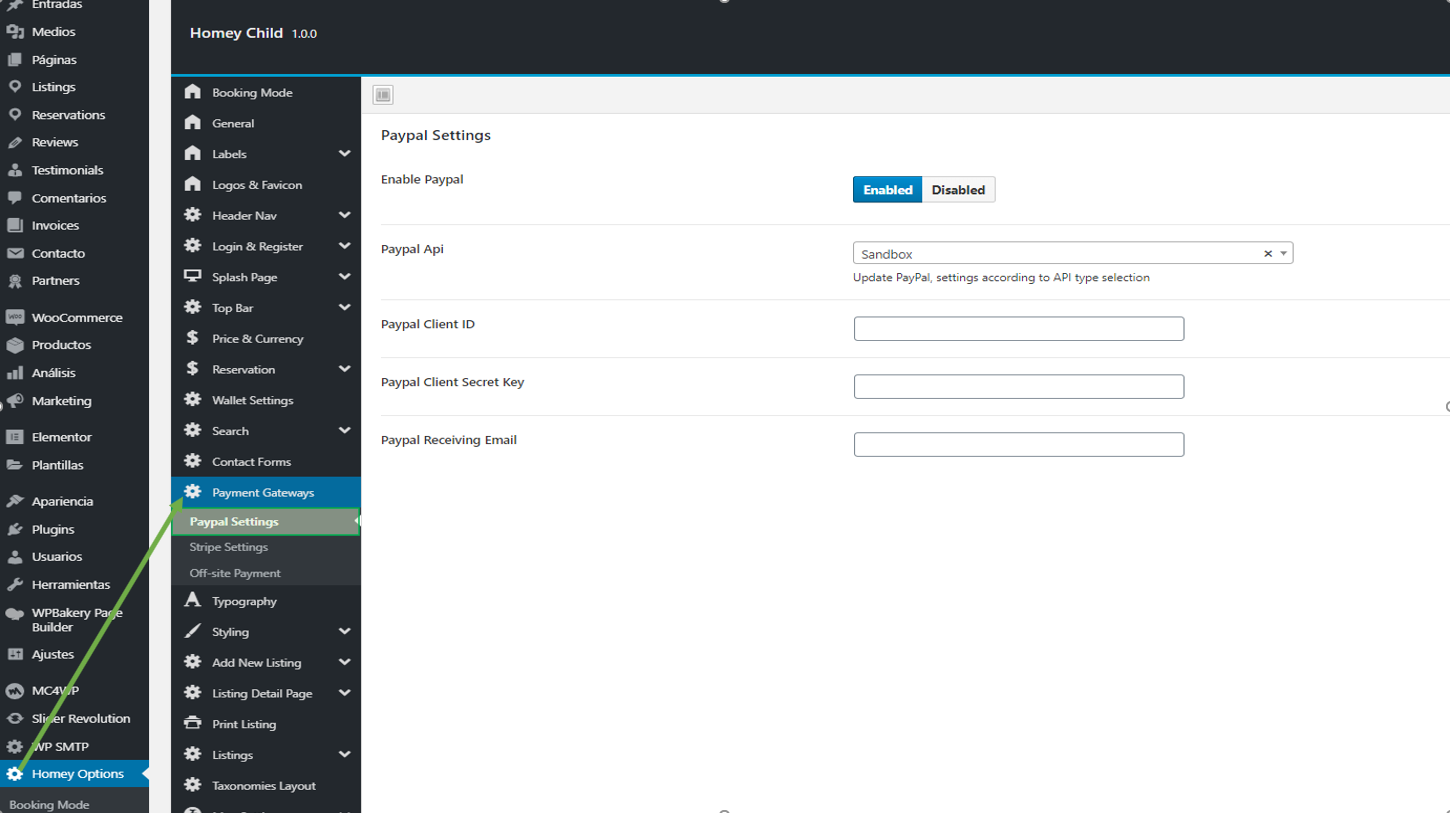
How to get a PayPal API
Log in to the PayPal Developer Portal using the same credentials you use for PayPal.
STEP 01 – Select Dashboard.
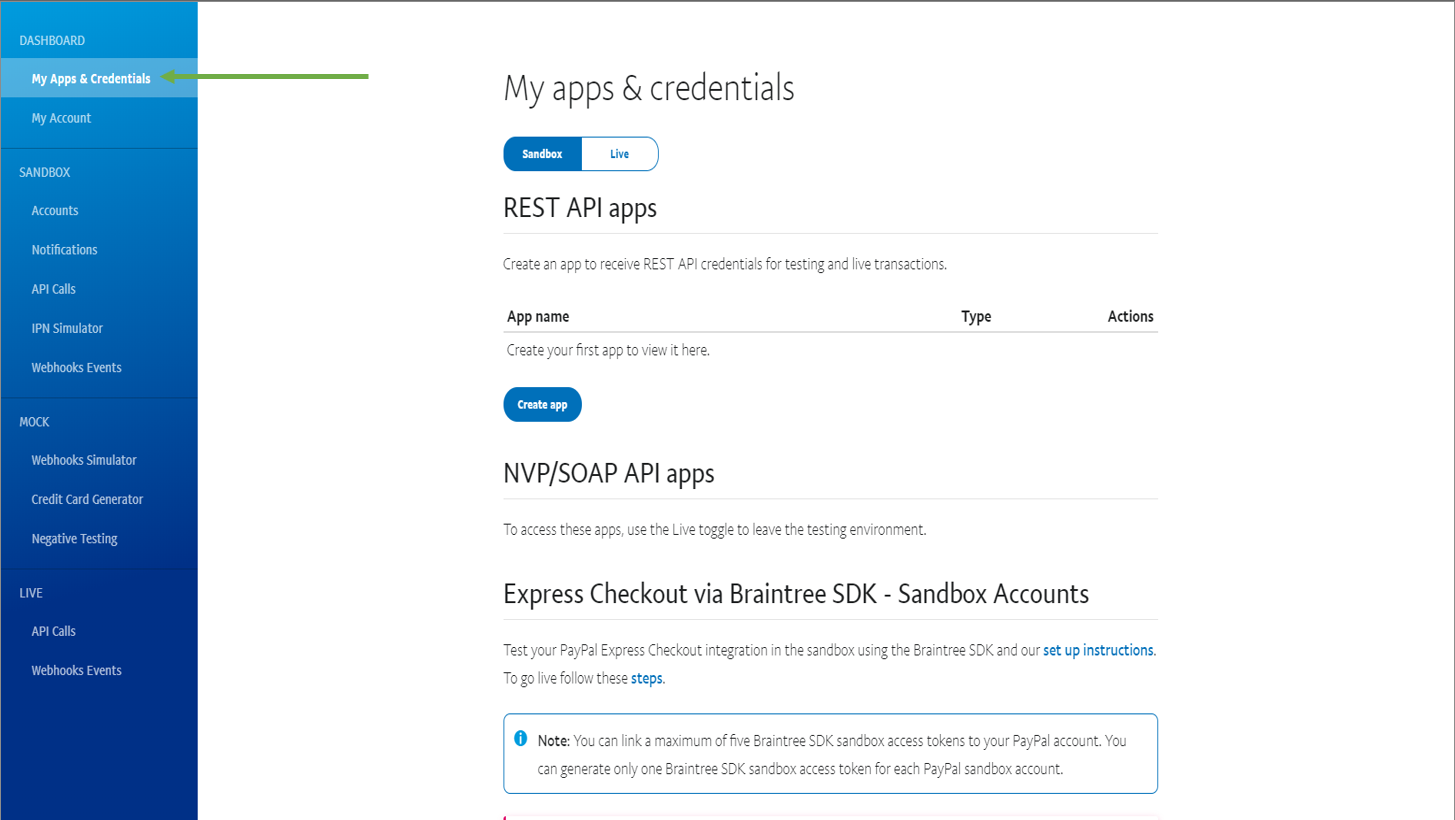
STEP 02 -Click Create App under REST API apps. Any previously created REST API apps will appear in the table under the Create App button.
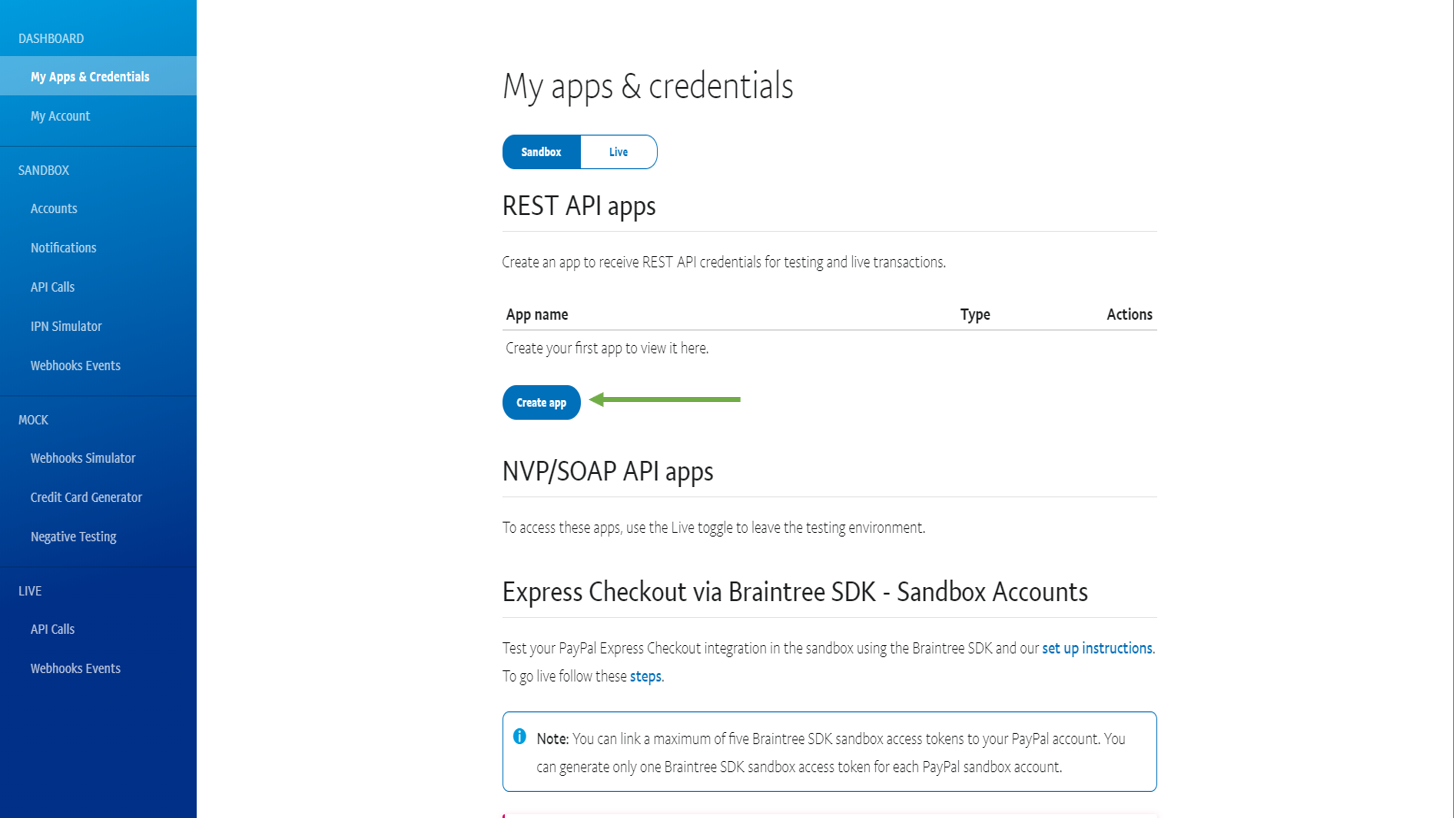
STEP 03 – Enter the name of your REST API app in the App Name field, and select a Sandbox developer account to associate with your account.
Note: Remember that you can’t use a Live credit card in Sandbox, and you can’t use a test credit card in your Live account.
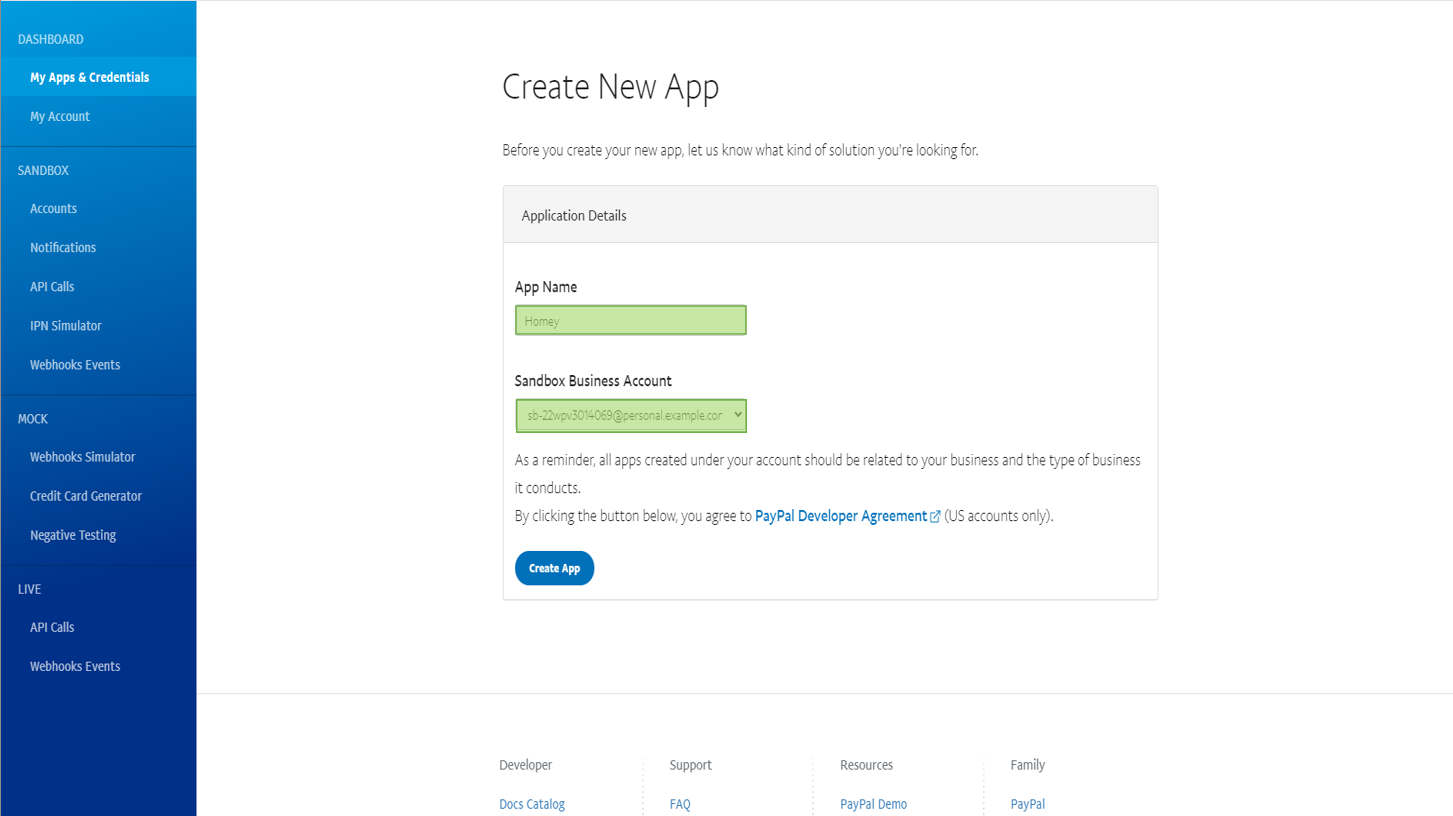
STEP 04 – Click on Show to see the Secret key
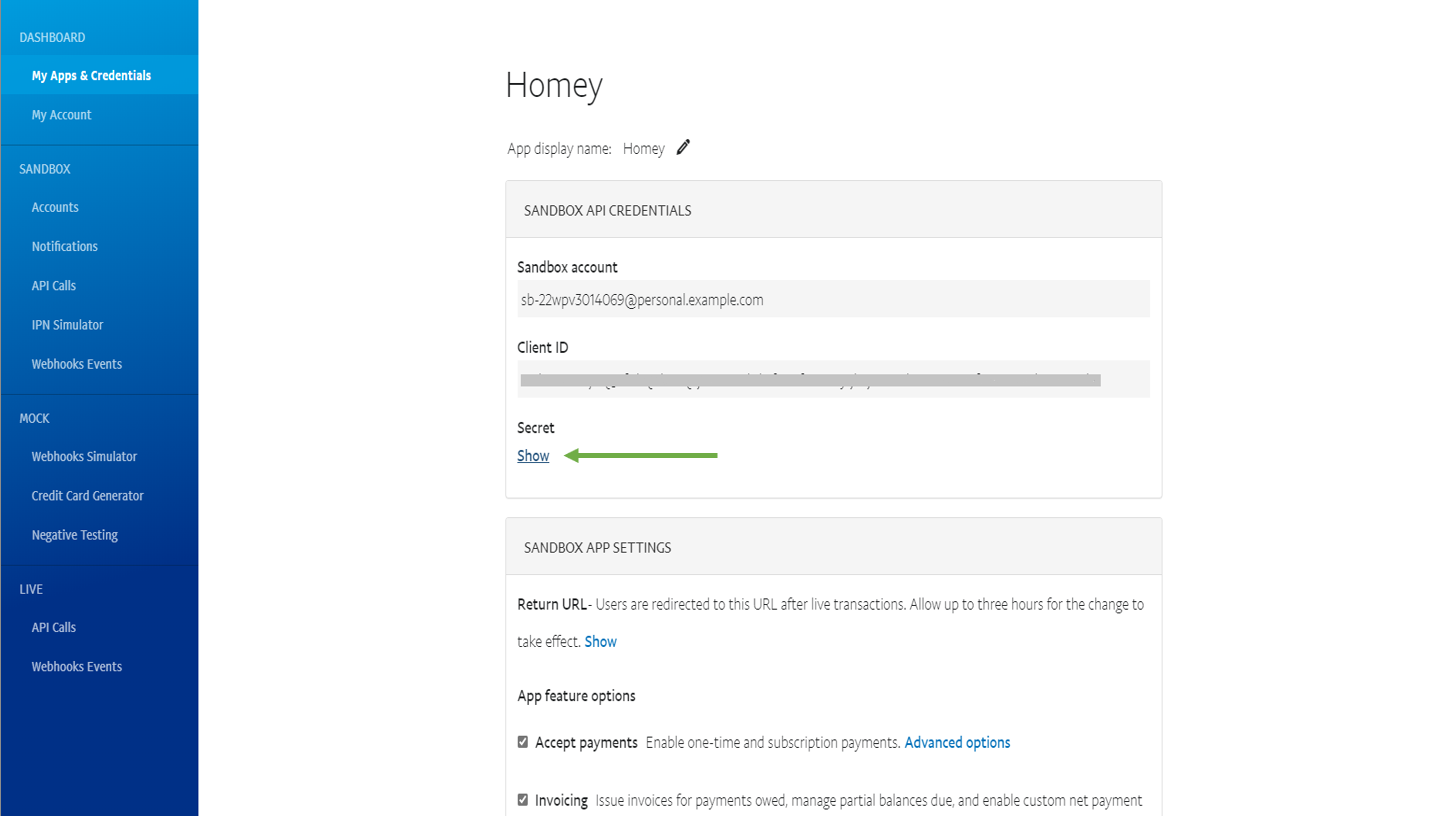
STEP 05 – Navigate to Homey Options > Payment Gateways > PayPal Settings
- PayPal API select Sandbox
- Copy and paste the Client ID code and the Secret key
- Paypal Receiving Email: add the email where you want to receive the PayPal notification
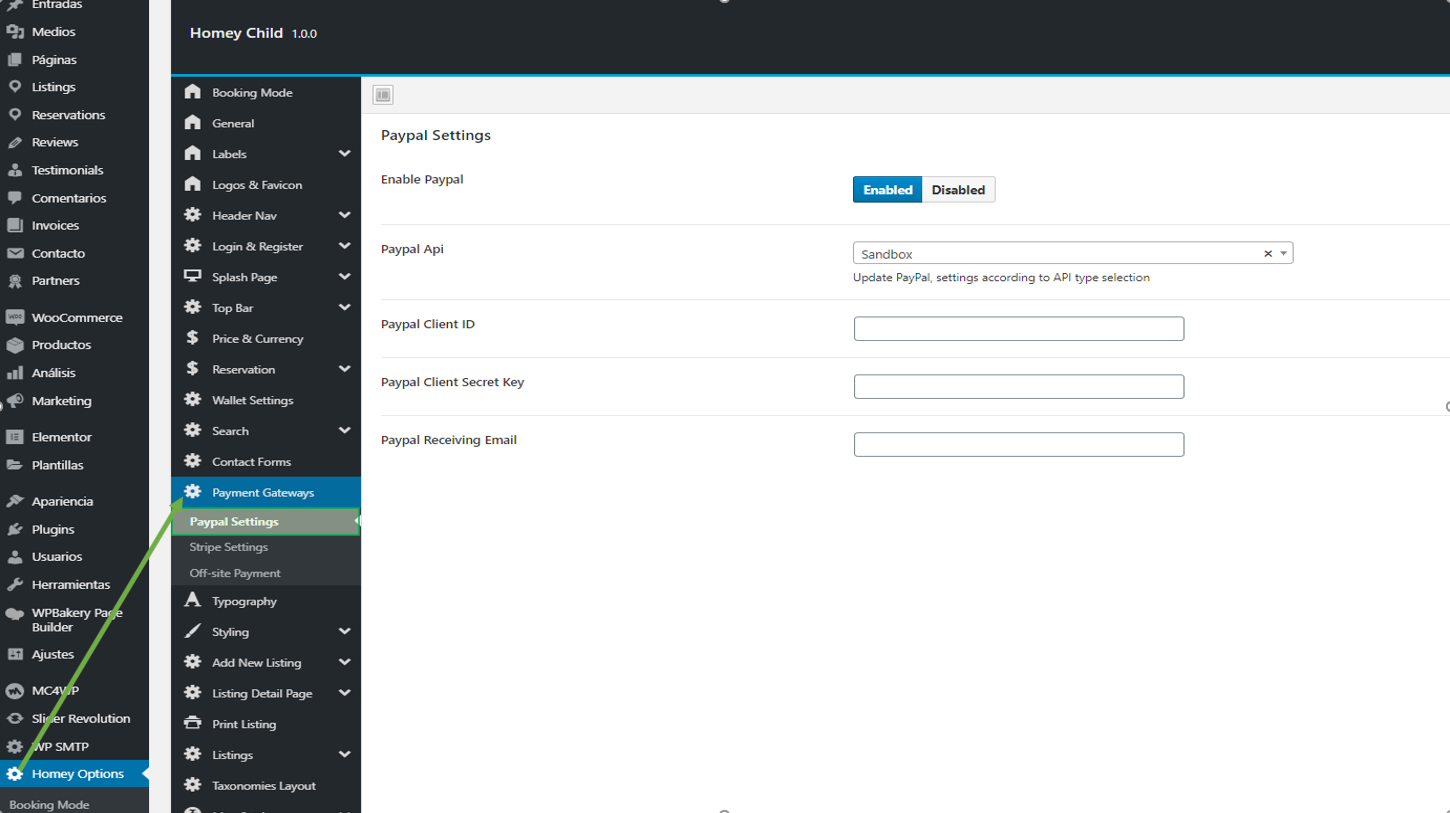
Switch From Sandbox to Live
STEP 01 – Log in to the PayPal Developer Portal, navigate to your app and select Live and Show to see the Secret key
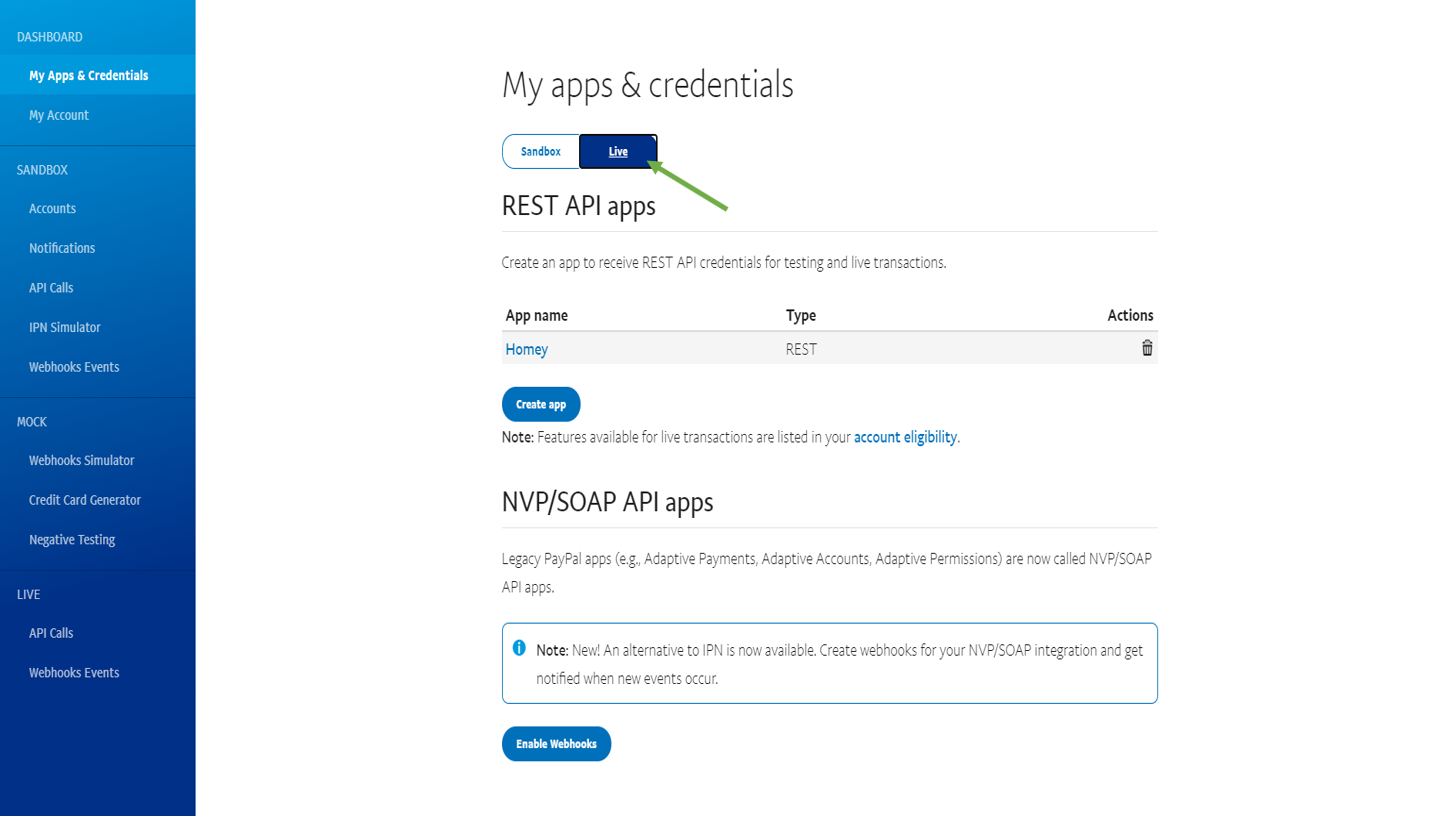
STEP 02 – Navigate to Homey Options > Payment Gateways > PayPal Settings
- Select Live where is PayPal API
- Copy and paste the Client ID code and the Secret key
Please note: The PayPal sandbox and live environments each use different sets of API credentials. When you switch to the Live mode you have to add them again.